Home > Fax > Send a Fax > Send a Fax from Your Brother Machine
Send a Fax from Your Brother Machine
- NOTE
- This feature is available only for black and white faxes.
- Load your document in the ADF or place it on the scanner glass.
- Press
 (FAX). The LCD displays:
(FAX). The LCD displays: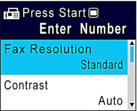
- Enter the fax number in one of the following ways:
- Dial Pad (Enter the fax number manually.)
Press all digits of the number using the dial pad.
- Redial (Redial the last number you dialed.)
Press Remarcar/Pausa (Redial/Pause).
- Outgoing call (Select a number from the Outgoing Call History.)
Press
 or
or  to select the following:
to select the following: - Select [Call History]. Press OK.
- Select [Outgoing Call]. Press OK.
- Select the number you want, and then press OK.
- Press
 to select [Apply].
to select [Apply].
- Caller ID (Select a number from the Caller ID History.)
Press
 or
or  to select the following:
to select the following: - Select [Call History]. Press OK.
- Select [Caller ID History]. Press OK.
- Select the number you want, and then press OK.
- Press
 to select [Apply].
to select [Apply].
- [Address Book] (Select a number from the Address Book.)
Press
 or
or  to select the following:
to select the following: - Select [Address Book]. Press OK.
- Select [Search]. Press OK.
- Do one of the following:
- Enter the two-digit Speed Dial number using the dial pad.
- Select a number from the list using these steps:
- Select [Alphabetical Order] or [Numerical Order]. Press OK.
- Select the number you want. Press OK.
- Press
 to select [Apply].
to select [Apply].
- To change the fax settings, press
 or
or  to select the setting you want to change, and then press OK.
to select the setting you want to change, and then press OK. - When finished, press Inicio Negro (Black Start).
- Do one of the following:
- If you are using the ADF, the machine starts scanning and sending the document.
- If you are using the scanner glass and pressed Inicio Negro (Black Start), the machine starts scanning the first page.
Go to the next step.
- When the LCD displays [Next page?], do one of the following:
- Press
 to scan another page. Place the next page on the scanner glass, and then press
to scan another page. Place the next page on the scanner glass, and then press  . The machine starts scanning the page.
. The machine starts scanning the page. Repeat this step for each additional page.
- Press
 to send the fax when finished scanning pages. The machine starts sending the document.
to send the fax when finished scanning pages. The machine starts sending the document.
Did you find the information you needed?



