Home > Scan > Scan Using the Scan Button on Your Machine > Save Scanned Data to a USB Flash Drive
Save Scanned Data to a USB Flash Drive
Scan documents and save them directly to a USB flash drive without using a computer.
- Load your document.
- Insert a USB flash drive in the USB slot.
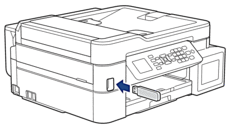
- Press
 or
or  to select [Scan to Media], and then press OK.
to select [Scan to Media], and then press OK. - Do one of the following:
- To change the settings, go to the next step.
- To use the default settings, press Mono Start or Color Start.
 [Colour Setting] depends on the default settings. Pressing Mono Start or Color Start does not allow you to change the settings.
[Colour Setting] depends on the default settings. Pressing Mono Start or Color Start does not allow you to change the settings.
- Select the scan settings you want to change, and then press OK.OptionDescriptionColour Setting
Select the scan colour format of your document.
ResolutionSelect the scan resolution for your document.
File TypeSelect the file format for your document.
Document SizeSelect your document size.
BrightnessSelect the brightness level.
ContrastSelect the contrast level.
File NameRename the file.
File Name StyleSelect the order in which the date, counter number, and other items appear in the file names.
Remove BackgroundChange the amount of background colour that is removed.
Margin SettingsAdjust the margins in your document.
- Press Mono Start or Color Start.
 [Colour Setting] depends on the settings you have selected. Pressing Mono Start or Color Start does not allow you to change the settings.
[Colour Setting] depends on the settings you have selected. Pressing Mono Start or Color Start does not allow you to change the settings.
Did you find the information you needed?



