Home > PhotoCapture Center > Print Photos Directly from a USB Flash Drive > Print Photos from a USB Flash Drive on the Brother Machine > Preview and Print Photos from a USB Flash Drive
Preview and Print Photos from a USB Flash Drive
You can preview your photos on the LCD before printing them, or print images stored on a USB flash drive.
- If your photos are large files, there may be a delay before each photo is displayed.
- Insert a USB flash drive in the USB slot.
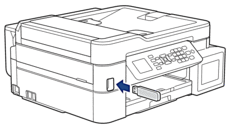
- Press
 or
or  to select [JPEG Print]. Press OK.
to select [JPEG Print]. Press OK. - Press
 or
or  to select [Select Files]. Press OK.
to select [Select Files]. Press OK.  To print all photos, press
To print all photos, press or
or  to select [Print All], and then press OK.
to select [Print All], and then press OK. - Press
 or
or  to display the photo you want to print.
to display the photo you want to print. - Enter the number of copies using the dial pad.
- Repeat the last two steps until you have selected all the photos you want to print.
 Press Clear/Back to return to the previous level.
Press Clear/Back to return to the previous level. - Press OK.
- To change the print settings, press
 or
or  to select the setting you want to change, and then press OK. Press
to select the setting you want to change, and then press OK. Press  or
or  to select the option you want, and then press OK.
to select the option you want, and then press OK. - Press Color Start.
Did you find the information you needed?



