



  |   |
| • | 請使用 Brother 隨機光碟中的 BRAdmin Light 公用程式。您還可以從 http://solutions.brother.com 下載最新版本的 Brother BRAdmin Light 公用程式。 |
| • | 如果需要更高級的印表機管理程式,可從 http://solutions.brother.com 下載最新版本的 Brother BRAdmin 專業版 3 公用程式。此公用程式僅適用於 Windows® 用戶。 |
| • | 如果您正在使用反間諜軟體或防病毒應用程式的防火牆功能,請暫時禁用它們。一旦確定可以進行列印,請重新啟動它們。 |
| • | 節點名稱:節點名稱顯示於目前 BRAdmin Light 視窗中。本設備的印表伺服器的預設節點名稱為 “BRNxxxxxxxxxxxx”。(其中,“xxxxxxxxxxxx” 為設備的 MAC 位址/乙太網路位址。) |
| • | 預設狀態下不需要密碼。若要設置密碼,請雙擊您想要設置密碼的裝置。點擊控制標籤,然後點擊設置密碼。輸入新密碼。 |
| 1 | 啟動 BRAdmin Light 公用程式。 |
| 2 | BRAdmin Light 會自動搜尋新裝置。 |
| 3 | 雙擊未設置的裝置。 Windows® 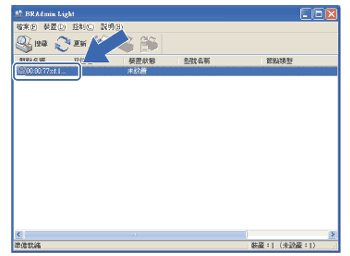 Macintosh 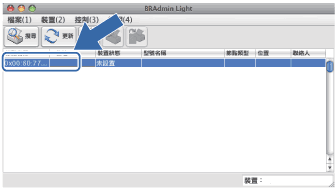 |
| 4 | 在開機方式中選中STATIC。輸入印表伺服器的IP 位址、子網路遮罩以及閘道(如有需要)。 Windows® 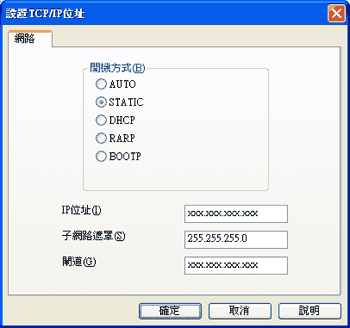 Macintosh  |
| 5 | 點擊確定。 |
| 6 | 正確輸入 IP 位址後,該 Brother 印表伺服器將顯示在裝置清單中。 |
  |   |