Home > Scan > Scan from Your Computer (Mac) > Scan Using Apple Image Capture (ICA Driver)
Scan Using Apple Image Capture (ICA Driver)
The Apple Image Capture application uses the ICA scanner driver.
To use the ICA scanner driver, go to your model's Downloads page at support.brother.com and download Scanner Driver (ICA).
- Launch the Image Capture application.
- Select your Brother machine from the DEVICES list on the left side of the screen.
(DCP-T420W/DCP-T425W/DCP-T426W)
If you connected your Brother machine to your computer with a USB cable, you will see the machine in the DEVICES area. If connected via network, you will see it in the SHARED area.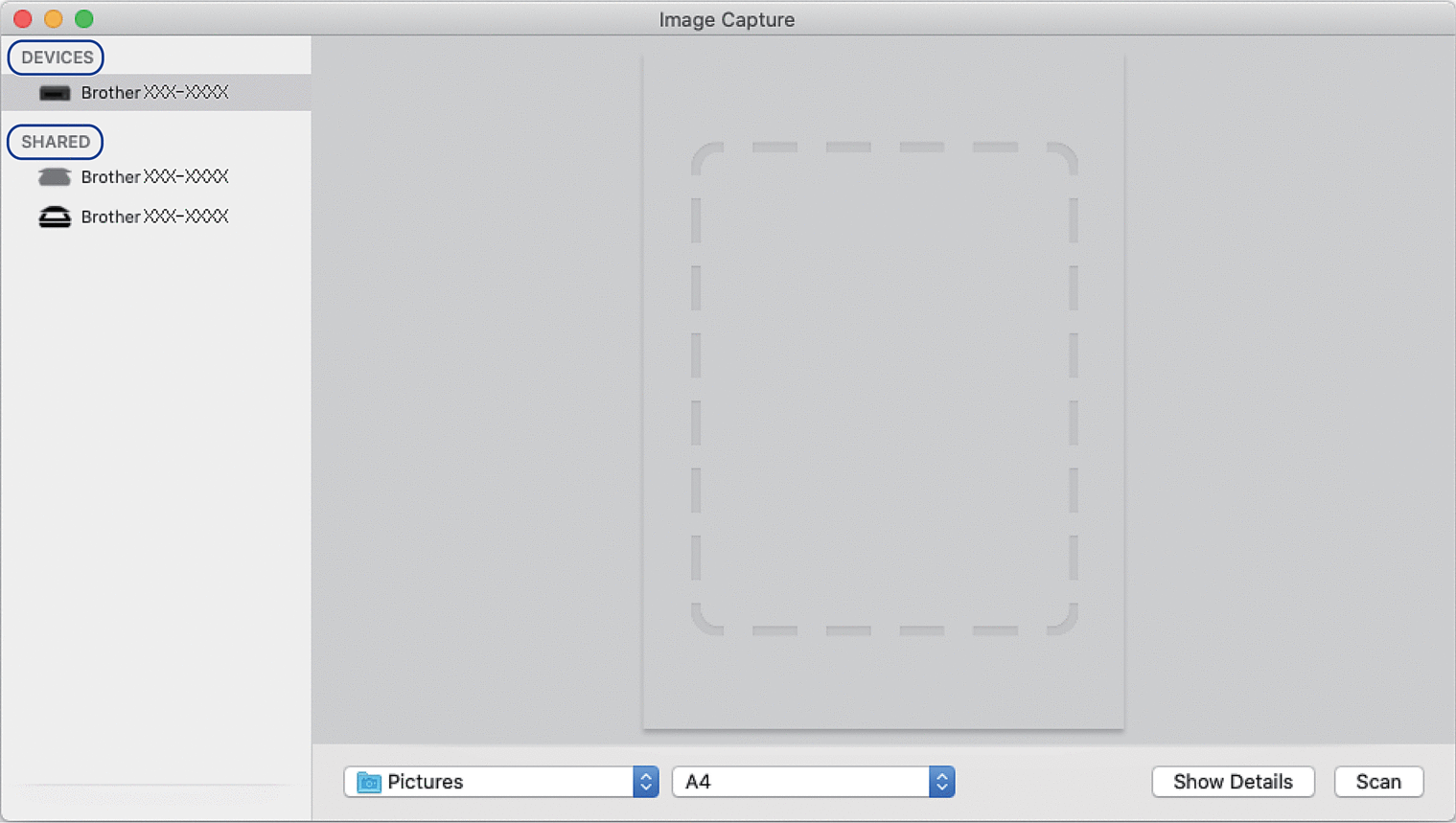
- Load your document.
- If you want to change the scan settings, click the Show Details button, and then configure the settings.
- Select the destination folder or destination application from the Scan To pop-up menu.
- Click Scan.The machine starts scanning.
You can crop the image manually by dragging the mouse pointer over the portion you want to scan.
Did you find the information you needed?



