Home > Copy > Copy Using Brother Mobile Connect > Make Page Layout Copies (N in 1 or Poster)
Make Page Layout Copies (N in 1 or Poster)
The N in 1 copy feature saves paper by copying two or four pages of your document onto one page of the copy. The poster feature divides your document into sections, then enlarges the sections so you can assemble them into a poster.
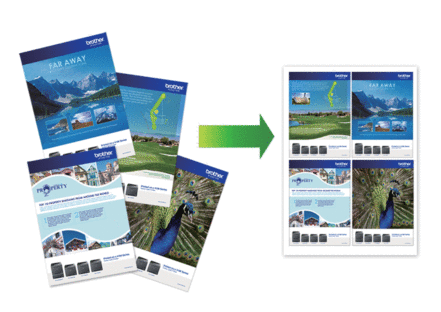
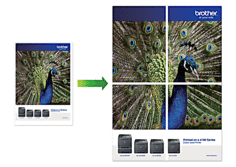
- Make sure the paper size is set to A4, or Letter.
- You can make only one Poster copy at a time.
- Load your document.
- Start Brother Mobile Connect on your mobile device.
- Tap Copy.
- Select the Page Layout option you want.OptionDescriptionNormal-2in1 (Portrait)
 2in1 (Landscape)
2in1 (Landscape)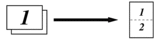 2in1 ID Vertical
2in1 ID Vertical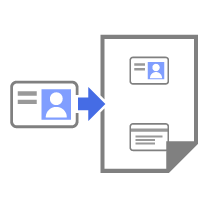 2in1 ID Horizontal
2in1 ID Horizontal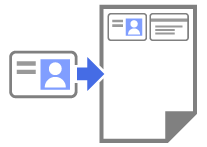 4in1 (Portrait)
4in1 (Portrait)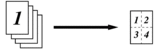 4in1 (Landscape)
4in1 (Landscape)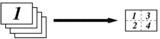 Poster (3x3)
Poster (3x3)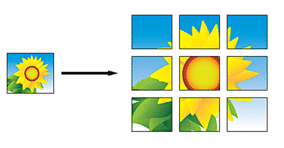
- Tap Copy.
- To make a N in 1 copy, do the following:
- Place the next page on the scanner glass, and then tap Continue to scan the page.
- After scanning all the pages, tap Finish.
You can also use the Brother iPrint&Scan application for copying.
Did you find the information you needed?



