Home > Print > Print Using Brother iPrint&Scan (Windows/Mac) > Print a Colour Document in Greyscale Using Brother iPrint&Scan (Windows/Mac)
Print a Colour Document in Greyscale Using Brother iPrint&Scan (Windows/Mac)
Greyscale mode makes the print processing speed faster than colour mode. If your document contains colour, selecting Greyscale mode prints your document in 256 levels of greyscale.
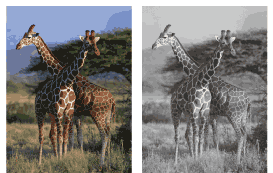
- Start Brother iPrint&Scan.
- Windows
Launch
 (Brother iPrint&Scan).
(Brother iPrint&Scan). - Mac
In the Finder menu bar, click , and then double-click the iPrint&Scan icon.
The Brother iPrint&Scan screen appears. - If your Brother machine is not selected, click the Select your Machine button, and then select your model name from the list. Click OK.
- Click Print.
- Do one of the following:
- Windows
Click Photo or Document.
- Mac
Click Photo or PDF.
- Select the file you want to print, and then do one of the following:
- Windows
Click Next.
- Mac
Click Open.
 When printing documents with many pages, you can also select the pages you want to print.
When printing documents with many pages, you can also select the pages you want to print. - Click the Colour / Mono drop-down list, and then select the Mono option.
- Change other printer settings, if needed.
- Click Print.
Did you find the information you needed?



