Home > Routine Maintenance > Clean Your Brother Machine > Clean the Scanner and Rollers
Clean the Scanner and Rollers
A spot of dirt or correction fluid on the glass strip may cause poor quality scans. Clean the scanner and rollers if a vertical line appears in the scanned data or if areas are missing in the scanned data.
- Press and hold
 to turn off the machine.
to turn off the machine. - Remove the ADF.
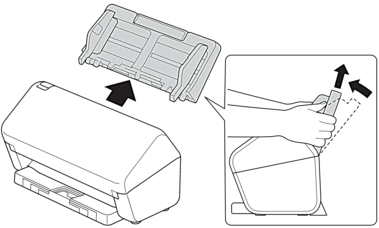
- Press the release tab to open the Front Cover.
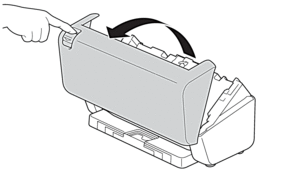
- From the back of the machine, clean the glass strips (1) in the ADF unit with a soft lint-free cloth. Make sure that both glass strips are clean.
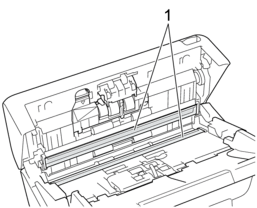
- Press the upper left side of the Brake Roller Cover downward and pull it down.
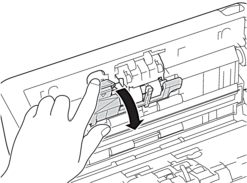
- Hold the Brake Roller shaft and pull it toward you, and then remove the Brake Roller by pulling it out and to the right.
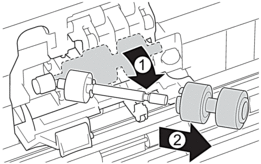
- Clean the Brake Roller with a soft lint-free cloth slightly moistened with water.
- Insert the Brake Roller into the shaft, and then insert the Brake Roller into the machine.
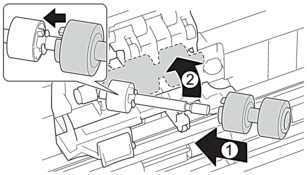
- Close the Brake Roller Cover.
- Clean the Pick Up Rollers from side to side with a soft lint-free cloth slightly moistened with water.
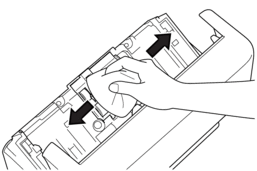
- Close the Front Cover and attach the ADF.
- Press
 to turn on the machine.
to turn on the machine.
- NOTE
-
(ADS-3300W/ADS-3350W)
When [Scheduled Maintenance Alert] appears on the machine’s LCD, you must clean the machine promptly. If you do not, document jams and paper feed problems may occur.
First, run your fingertip over the glass to see if you feel anything (dirt or debris). Clean the glass strips with a soft lint-free cloth. You may have to repeat the cleaning process three or four times. To test, scan a document after each cleaning attempt.



When there is a spot of dirt or correction fluid on the glass strip, the scanned sample shows a vertical line.
After the glass strip is cleaned, the vertical line is gone.



