Home > Scan > Scan from Your Computer (Windows) > Scan Using Nuance™ PaperPort™ 14SE or Other Windows Applications
Scan Using Nuance™ PaperPort™ 14SE or Other Windows Applications
You can use the Nuance™ PaperPort™ 14SE application for scanning.
- To download the Nuance™ PaperPort™ 14SE application, click
 (Brother Utilities), select Do More in the left navigation bar, and then click PaperPort.
(Brother Utilities), select Do More in the left navigation bar, and then click PaperPort. - For detailed instructions on using each application, click the application's Help menu, and then click Getting Started Guide in the Help ribbon.
The instructions for scanning in these steps are for Nuance™ PaperPort™ 14SE. For other Windows applications, the steps will be similar. Nuance™ PaperPort™ 14SE supports both TWAIN and WIA drivers; the TWAIN driver (recommended) is used in these steps.
- Load your document.
- Start Nuance™ PaperPort™ 14. Do one of the following:
- Windows 10
Click .
- Windows 8.1
Click
 (PaperPort).
(PaperPort). - Windows 7
Click
 .
.
- Click the Desktop menu, and then click Scan Settings in the Desktop ribbon.The Scan or Get Photo panel appears on the left side of the screen.
- Click Select.
- From the available Scanners list, select TWAIN: TW-Brother ADS-XXXXX or TWAIN: TW-Brother ADS-XXXXX LAN (where XXXXX is the model name of your machine). To use the WIA driver, select the Brother driver that has "WIA" as the prefix.
- Click OK.
- Select the Display scanner dialog box check box in the Scan or Get Photo panel.
- Click Scan.The Scanner Setup dialog box appears.
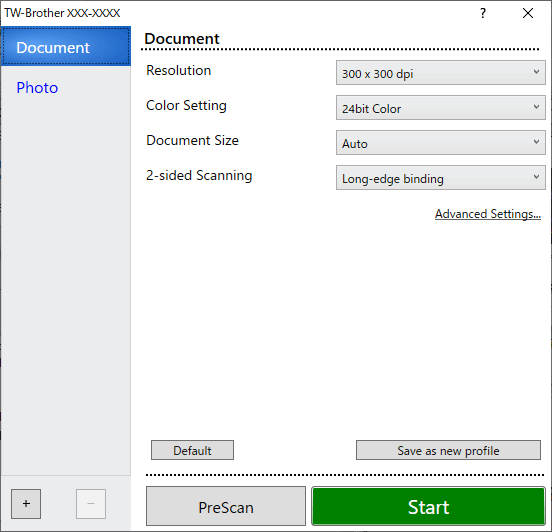
- Adjust the settings in the Scanner Setup dialog box, if needed.
- Click the Document Size drop-down list, and then select your document size.
- Click PreScan to preview your image and crop unwanted portions before scanning.
- Click Start.The machine starts scanning.
Did you find the information you needed?




