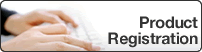Online User's Guide
ADS‑2200 / ADS‑2700W
- Before You Use Your Brother Machine
- Definitions of Notes
- Trademarks
- Important Note
- Introduction to Your Brother Machine
- About This Machine
- Set Up Your Scanner
- Control Panel Overview
- Touchscreen LCD Overview
- Paper Handling
- Document Specifications
- Acceptable Documents
- Unacceptable Documents
- Area Not to be Perforated
- Scan a Mixed Batch
- Carrier Sheet Recommendations
- Notes for Using Carrier Sheets
- Load Documents
- Load Standard Size Documents
- Load Business Cards
- Load a Plastic Card
- Load Documents Longer than Standard Size
- Load Non-standard Size Documents
- Load Receipts, Clippings, Photos, and Other Documents
- Scan
- Before Scanning
- Scan Using the Scan Button on Your Brother Machine
- Save Scanned Documents on Your Computer
- Save Scanned Documents to a USB Flash Drive
- Send Scanned Data to an Email Server
- Use TX Verification Mail
- Set Up the Address Book
- Register an Email Address Using Remote Setup
- Register an Email Address Using Web Based Management
- Scan to FTP
- Set up a Scan to FTP Profile
- Upload Scanned Data to an FTP Server
- Scan to SFTP
- Set up a Scan to SFTP Profile
- Upload Scanned Data to an SFTP Server
- Scan to Network
- Set up a Scan to Network Profile
- Upload Scanned Data to a Mapped Network Drive (CIFS) Server
- Web Services for Scanning on Your Network (Windows 7, Windows 8 and Windows 10)
- Use Web Services to Install Drivers Used for Scanning (Windows 7, Windows 8 and Windows 10)
- Scan Using Web Services from the Brother Machine (Windows 7, Windows 8 and Windows 10)
- Configure Scan Settings for Web Services
- Scan Options Using the Touchscreen
- Restrict Scan Functions from External Devices
- Scan from Your Computer (Windows)
- Scan Using Nuance™ PaperPort™ 14 or Other Windows Applications
- TWAIN Driver Settings (Windows)
- Scan Using Windows Photo Gallery or Windows Fax and Scan
- WIA Driver Settings (Windows)
- Scan Using Kofax Power PDF Standard v3
- Scan Using Nuance™ PaperPort™ 14 or Other Windows Applications
- Scan from Your Computer (Mac)
- Scan Using Brother iPrint&Scan
- Scan Using TWAIN-Compliant Applications (Mac)
- TWAIN Driver Settings (Mac)
- Scan Using Apple Image Capture (ICA Driver)
- Scan Using Apple Image Capture
- ICA Driver Settings
- Network
- Supported Basic Network Features
- Network Management Software and Utilities
- Learn about Network Management Software and Utilities
- Additional Methods of Configuring Your Brother Machine for a Wireless Network
- Before Configuring Your Brother Machine for a Wireless Network
- Configure Your Machine for a Wireless Network Using the One-Push Method of Wi-Fi Protected Setup™ (WPS)
- Configure Your Machine for a Wireless Network Using the PIN Method of Wi-Fi Protected Setup™ (WPS)
- Configure Your Machine for a Wireless Network Using the Machine's Control Panel Setup Wizard
- Use Wi-Fi Direct®
- Scan from Your Mobile Device Using Wi-Fi Direct
- Configure Your Wi-Fi Direct Network
- Wi-Fi Direct Network Configuration Overview
- Configure Your Wi-Fi Direct Network Using the One-Push Method
- Configure Your Wi-Fi Direct Network Using the One-Push Method of Wi-Fi Protected Setup™ (WPS)
- Configure Your Wi-Fi Direct Network Using the PIN Method
- Configure Your Wi-Fi Direct Network Using the PIN Method of Wi-Fi Protected Setup™ (WPS)
- Configure Your Wi-Fi Direct Network Manually
- Advanced Network Features
- Synchronize Time with the SNTP Server Using Web Based Management
- Configure Date and Time Using Web Based Management
- Configure the SNTP Protocol Using Web Based Management
- Synchronize Time with the SNTP Server Using Web Based Management
- Technical Information for Advanced Users
- Wireless LAN Error Codes
- Security
- Lock the Machine Settings
- Setting Lock Overview
- Set or Change the Setting Lock Password
- Turn Setting Lock On or Off
- Setting Lock Overview
- Network Security Features
- Secure Function Lock 3.0
- Before Using Secure Function Lock 3.0
- Configure Secure Function Lock 3.0 Using Web Based Management
- Configure Public Mode for Secure Function Lock 3.0
- Manage Your Network Machine Securely Using SSL/TLS
- Certificates and Web Based Management
- Import and Export a CA Certificate
- Manage Multiple Certificates
- Certificates and Web Based Management
- Send an Email Securely
- Secure Function Lock 3.0
- Troubleshooting
- Error and Maintenance Messages
- Error and Maintenance Indications
- Service Call Indications
- Document Jam
- If You Are Having Difficulty with Your Machine
- Scanning and Other Problems
- Network Problems
- If You Cannot Complete the Wireless Network Setup Configuration
- Your Scanner Cannot Be Detected on the Network During Installation
- Your Brother Machine Cannot Scan over the Network
- If You Want to Check that Your Network Devices are Working Correctly
- Check the Serial Number
- Reset Your Brother Machine
- Reset the Usage Counters
- Routine Maintenance
- Clean Your Brother Machine
- Clean the Outside of the Machine
- Clean the Scanner and Rollers
- Replace Supplies
- Supplies
- Check Supplies Replacement Cycle
- Replace the Pick Up Roller
- Replace the Brake Roller
- Pack and Ship Your Brother Machine
- Machine Settings
- Change Machine Settings from the Control Panel
- In the Event of Power Failure (Memory Storage)
- Change the General Settings from the Control Panel
- Save Your Favorite Settings as a Shortcut
- Add Shortcuts
- Change or Delete Shortcuts
- Change Machine Settings from Your Computer
- Change Machine Settings Using Web Based Management
- What is Web Based Management?
- Access Web Based Management
- Set a Login Password for Web Based Management
- Change the Machine Settings Using Remote Setup
- Remote Setup (Windows)
- Set Up the Brother Machine Using Remote Setup (Windows)
- Change the General Settings Using Remote Setup
- Remote Setup (Mac)
- Set Up the Brother Machine Using Remote Setup (Mac)
- Change the General Settings Using Remote Setup
- Remote Setup (Windows)
- Change Machine Settings Using Web Based Management
- Appendix
- Specifications
- Enter Text on Your Brother Machine
Site Map