| 1 | Click the The ControlCenter2 window will appear. 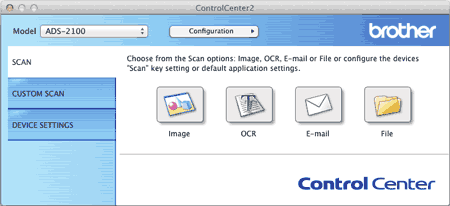 |
| 2 | Click the button for the Scan-to action you want to change (Image, OCR, E-mail, or File) while holding down the Control key. The Scan-to action setting dialog box will appear (the example below uses Image). |
| 3 | Click the Device Button tab. 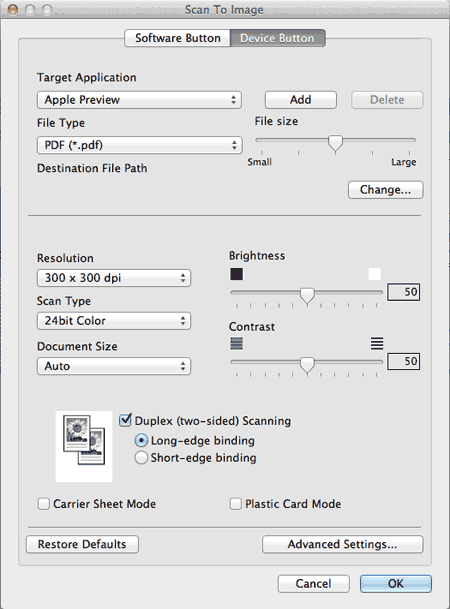 |
| 4 | Select Business Card from the Document Size drop-down list. |
| 5 | Change other settings if needed (see Change Scan Settings). |
| 6 | Load your document (see Loading Business Cards and Plastic Cards). |
| 7 | Press Scan to PC. The machine starts scanning. |