| 1 | Click the The ControlCenter2 window will appear. 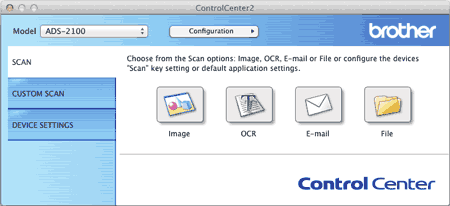 |
| 2 | Click the button for the Scan-to action you want to change (Image, OCR, E-mail, or File) while holding down the Control key. The Scan-to action setting dialog box will appear (the example below uses Image). |
| 3 | Click the Device Button tab. 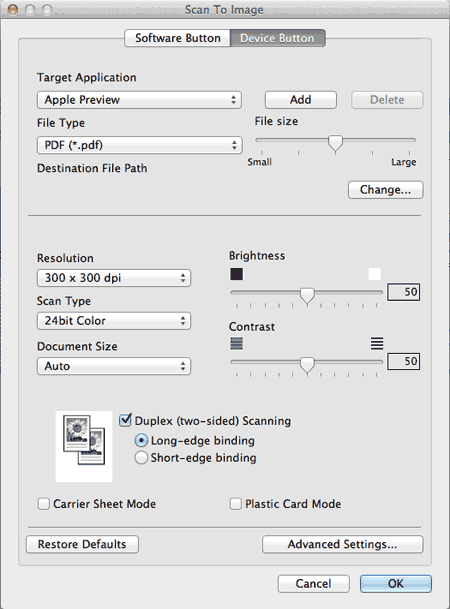 |
| 4 | Click the Advanced Settings button. The Advanced Settings dialog box will appear. 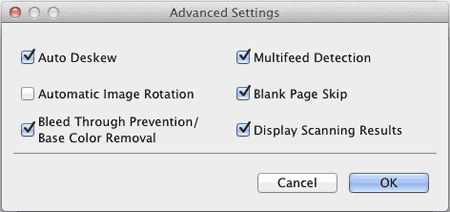 |
| 5 | Check the Display Scanning Results check box and then click the OK button. |
| 6 | Change other settings if needed (see Change Scan Settings). |