| 1 | Click the The ControlCenter4 window will appear. |
| 2 | Click the Device Settings tab (the example below uses Home Mode). 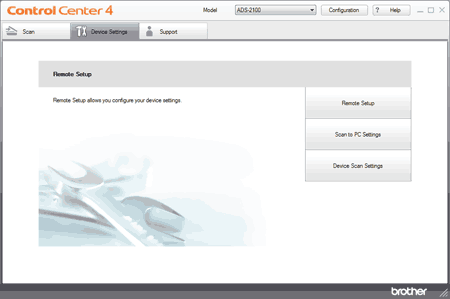 |
| 3 | Click the Device Scan Settings button. The Device Scan Settings dialog box will appear. 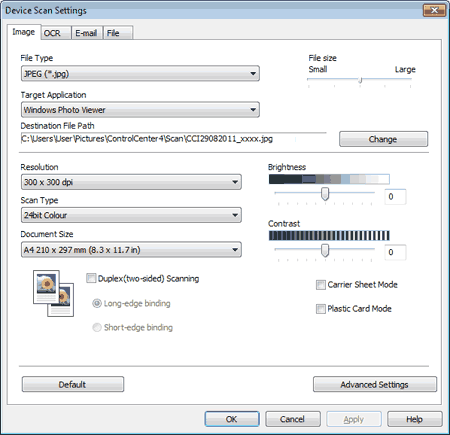 |
| 4 | Select the tab for the Scan-to action you want to change (Image, OCR, E-mail, or File). |
| 5 | Click the Advanced Settings button. The Advanced Settings dialog box will appear. 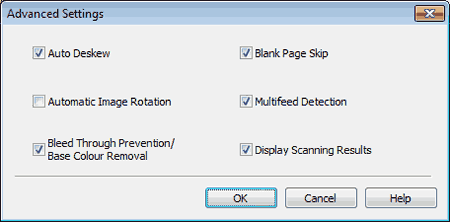 |
| 6 | Check the Bleed Through Prevention/Base Colour Removal check box and then click the OK button. |
| 7 | Change other settings if needed (see Change Scan Settings). |