| 1 | Click the The ControlCenter4 window will appear. |
| 2 | Click the Device Settings tab (the example below uses Home Mode). 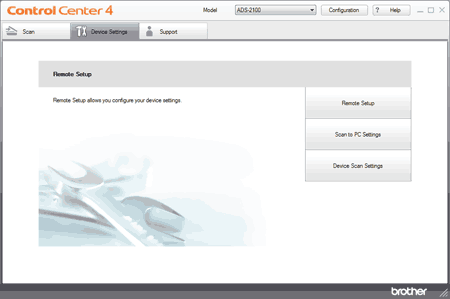 |
| 3 | Click the Scan to PC Settings button. The Remote Setup window will appear. |
| 4 | Select OCR from the drop-down list. 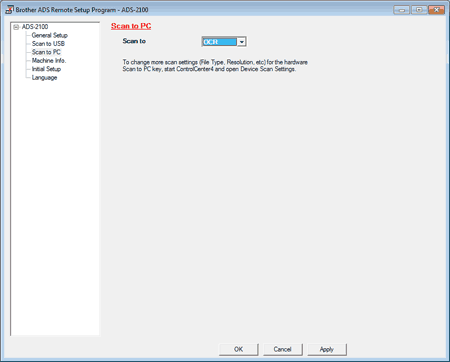 |
| 5 | Click the OK button to close the Remote Setup window. |
| 6 | Click the Device Scan Settings button on the Device Settings tab. The Device Scan Settings dialog box will appear. |
| 7 | Click the OCR tab. 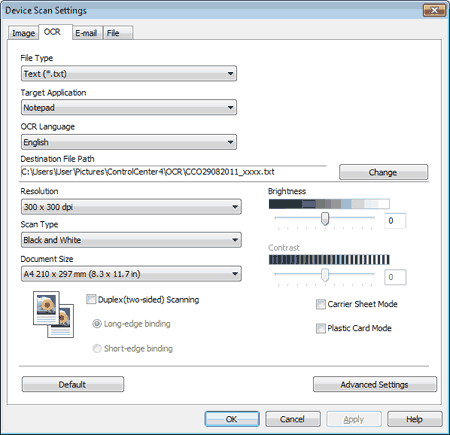 |
| 8 | Change other settings if needed (see Change Scan Settings). |
| 9 | Load your document. |
| 10 | Press Scan to PC. The machine scans the document, converts it into editable text, then sends it to your default word processing application. |