| 1 | Load your document. |
| 2 | Click the The ControlCenter2 window will appear. 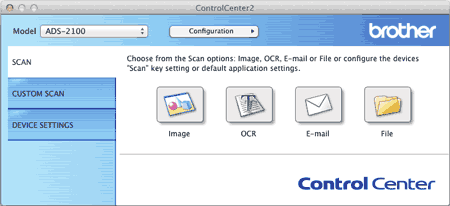 |
| 3 | Click the E-mail button in the SCAN tab while holding down the Control key to change scan settings, such as file format, resolution, colour or Scan-to application if needed (see Change Scan Settings). |
| 4 | Click the E-mail button in the SCAN tab. The message dialog appears. Click the Start Scanning button. Your default E-mail application will open and the image will be attached to a new, blank E-mail. |