| 1 | Load your document. |
| 2 | Click the The ControlCenter4 window will appear. |
| 3 | Select the Scan tab. 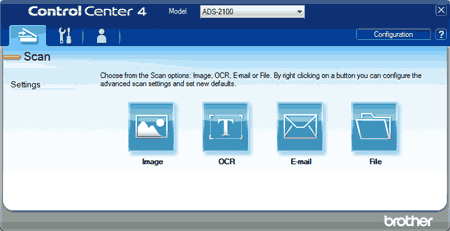 |
| 4 | Right-click the |
| 5 | Select a file type from the File Type drop-down list. |
| 6 | Change other settings if needed (see Change Scan Settings). |
| 7 | Click the The message dialog appears. Click the Start Scanning button. The machine starts scanning, and the image will be opened in the application you have chosen. |