| 1 | Load your document. |
| 2 | Click the The ControlCenter4 window will appear. |
| 3 | Select the Scan tab. 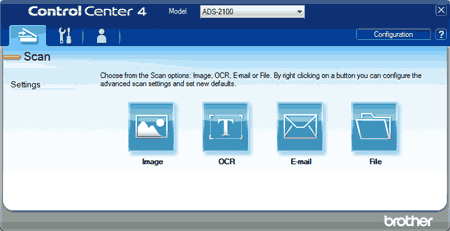 |
| 4 | Right-click the |
| 5 | Click the The message dialog appears. Click the Start Scanning button. Your default E-mail application will open and the image will be attached to a new, blank E-mail. |