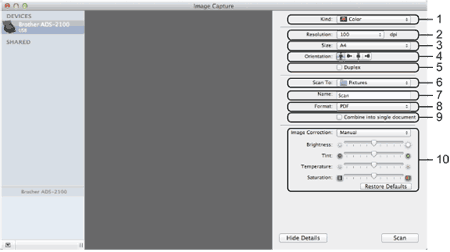Create single document or Combine into single document Check this box to scan a document as one item and save as one file when selecting PDF or TIFF for the file format.  Note | | If you cannot select TIFF for the file format, select PDF first and then select TIFF. |
|