| 1 | Click the The ControlCenter4 window will appear. |
| 2 | Click the Device Settings tab (the example below uses Home Mode). 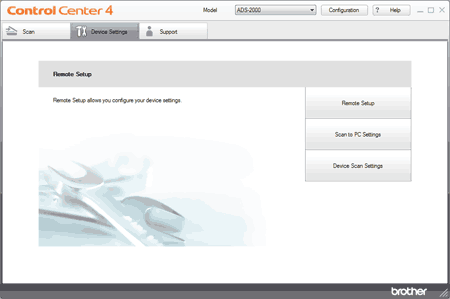 |
| 3 | Click the Remote Setup button. The Remote Setup window will appear. |
| 4 | Select Scan to USB in the folder tree. 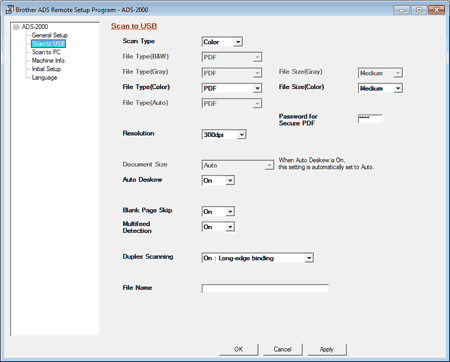 |
| 5 | Change other settings if needed (see Change Scan Settings). |
| 6 | Insert a USB flash memory drive into your machine. |
| 7 | Load your document. |
| 8 | Press Scan to USB on the control panel. The machine starts scanning. |