Home > Edit Labels > Set Character Attributes > Set Auto Fit Style
Set Auto Fit Style
You can reduce the text size to fit within the length of your label.
Make sure [Size] in 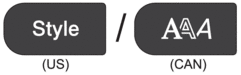 is set to [Auto] and the label length is specified before using this function.
is set to [Auto] and the label length is specified before using this function.
- Press Menu.
- Press
 or
or  to display [Auto Fit Style], and then press OK.
to display [Auto Fit Style], and then press OK. - Press
 or
or  to select one of following options: OptionDescriptionText SizeThe total text size is reduced to fit within the label.Text WidthThe text width is reduced to the size of the x 1/2 or x 2/3 setting to fit within the label. For the expected output, see Related Topics.
to select one of following options: OptionDescriptionText SizeThe total text size is reduced to fit within the label.Text WidthThe text width is reduced to the size of the x 1/2 or x 2/3 setting to fit within the label. For the expected output, see Related Topics. - Press OK.
Did you find the information you needed?



