Home > Set Up Your Label Maker > Keyboard Overview
Keyboard Overview
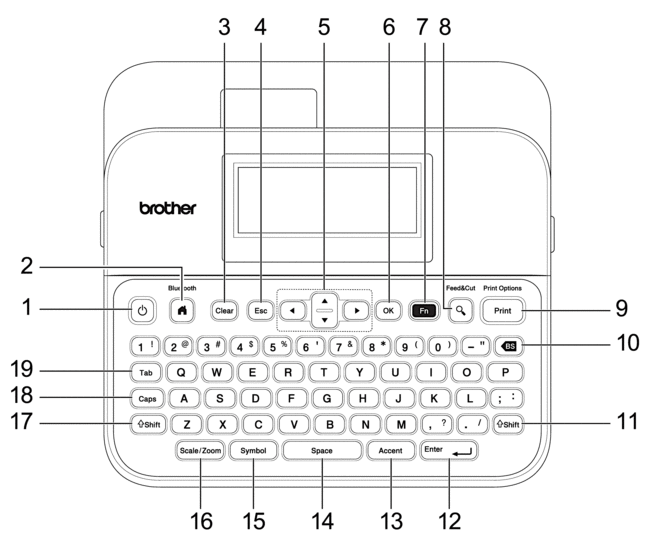
- Power
- Press to turn on or off the Label Maker.
- Home/Bluetooth
- Press to return to the Home Screen. To turn Bluetooth on or off, press Home/Bluetooth and the Shift key simultaneously.
- Clear
- Press to clear all text and print settings.
- Escape
- Press to cancel the current operation.
- Cursor
- Press to move the cursor in the direction of the arrow.
- OK
- Press to select the displayed option.
- Function
- Press to select a function menu.
- To display the attributes, press Function and the Shift key simultaneously.
- Preview/Feed&Cut
- Press to view an image of the label before printing.
- To feed the Tape, press Preview/Feed&Cut and the Shift key simultaneously.
- Print/Print Options
- Press to print.
- To set Print Options, press Print/Print Options and the Shift key simultaneously.
- Backspace
- Press to delete any character to the left of the cursor.
- Shift
-
Press and hold when pressing a letter or number key to type an uppercase letter or the symbol marked on the number key.
To move the cursor to the beginning of the previous or next block, press Shift and the
 or
or  key simultaneously.
key simultaneously. To move the cursor to the beginning or end of the current line, press Shift and the
 or
or  key simultaneously.
key simultaneously.
- Enter
- Press to confirm your selection.
- Accent
- Press to select and insert an accented character.
- Space
- Press to insert a blank space.
- Press to return to the default value.
- Symbol
- Press to select and insert a symbol from the symbols menus.
- Scale/Zoom
- Press to change the magnification of the preview.
- Shift
-
Press and hold when pressing a letter or number key to type an uppercase letter or the symbol marked on the number key.
To move the cursor to the beginning of the previous or next block, press Shift and the
 or
or  key simultaneously.
key simultaneously. To move the cursor to the beginning or end of the current line, press Shift and the
 or
or  key simultaneously.
key simultaneously.
- Caps
- Press to use only uppercase letters (ALL CAPS mode).
- When Caps mode is on, all letters entered are typed in uppercase.
- Tab
- Press to insert a tab.



