Home > Use the File Memory > Print, Open, Delete, or Mark a Saved Label
Print, Open, Delete, or Mark a Saved Label
- Press
 .
. - Press
 or
or  to display [File / 檔案], and then press OK(執行).
to display [File / 檔案], and then press OK(執行). - Press
 or
or  to select a file, and then press OK(執行).
to select a file, and then press OK(執行). - Do one of the following:OptionDescriptionPrint / 列印
- Press
 or
or  to display Print / 列印, and then press OK(執行).
to display Print / 列印, and then press OK(執行). - Press
 or
or  to change the number of copies, and then press
to change the number of copies, and then press  or OK(執行).
or OK(執行).
Open / 開啟舊檔Press or
or  to display Open / 開啟舊檔, and then press OK(執行). Delete / 刪除
to display Open / 開啟舊檔, and then press OK(執行). Delete / 刪除- Press
 or
or  to display Delete / 刪除, and then press OK(執行).
to display Delete / 刪除, and then press OK(執行). - Press OK(執行).
The Delete? / 要刪除嗎? message appears.
- Press OK(執行).
To delete a saved label from the file selection screen, select the label using
 or
or  , and then press
, and then press 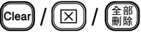 . Marking / 標記
. Marking / 標記Saved files can be organised into eight different colour-coded categories. The colour choices appear on the left side of the file name in the file selection screen.
- Press
 or
or  to display Marking / 標記, and then press OK(執行).
to display Marking / 標記, and then press OK(執行). - Press
 or
or  to select a colour, and then press OK(執行).
to select a colour, and then press OK(執行).
Did you find the information you needed?



