Home > Transfer Templates to the Printer (P-touch Transfer Manager) (Windows) > Transfer Templates to the Printer Using P-touch Transfer Manager (Windows) > Create Transfer Files and Transfer Package Files (Windows)
Create Transfer Files and Transfer Package Files (Windows)
Use P-touch Transfer Manager to save template data created using P-touch Editor in the BLF or PDZ format, and transfer these files in this format to a printer from a computer. 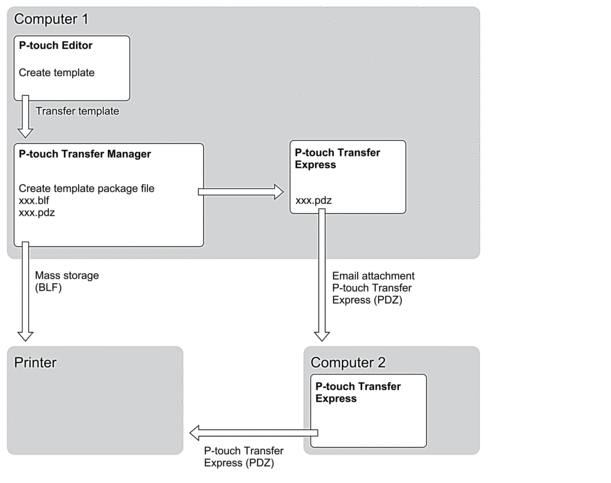
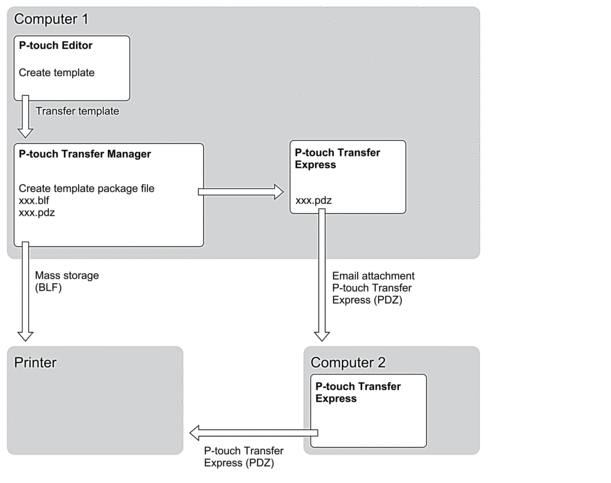
| Template Transfer Method | File Format |
|---|---|
| From a computer | P-touch Transfer Express | PDZ |
- Create the template using P-touch Editor, and then transfer it to P-touch Transfer Manager.

- For more information, see Related Information.
- When transferring a new template, make sure you specify a Key Assign number (in P-touch Transfer Manager) that is not currently used. If the specified Key Assign number is already being used, the existing template will be overwritten with the new one.
- Without connecting the Label Printer to the computer, select the Configurations folder in the P-touch Transfer Manager window, and then select the template to save.
 You can select multiple templates at the same time.
You can select multiple templates at the same time. - Click .
- NOTE
- The Save Transfer File button appears when the Label Printer is disconnected from the computer or offline.

- If you click the Save Transfer File button after selecting Configurations, all templates in the folder are saved as the Transfer file (BLF) or Transfer Package file (PDZ).
- You can combine multiple templates into a single Transfer file (BLF) or Transfer Package file (PDZ).
- In the Save as type field, select the template format you want, and then type in the name and save the template.
Did you find the information you needed?



