Home > Transfer Templates to the Printer (P-touch Transfer Manager) (Windows) > Transfer Templates to the Printer Using P-touch Transfer Manager (Windows) > Transfer Templates from the Computer to the Printer (Windows) > Main Window of P-touch Transfer Manager (Windows)
Main Window of P-touch Transfer Manager (Windows)
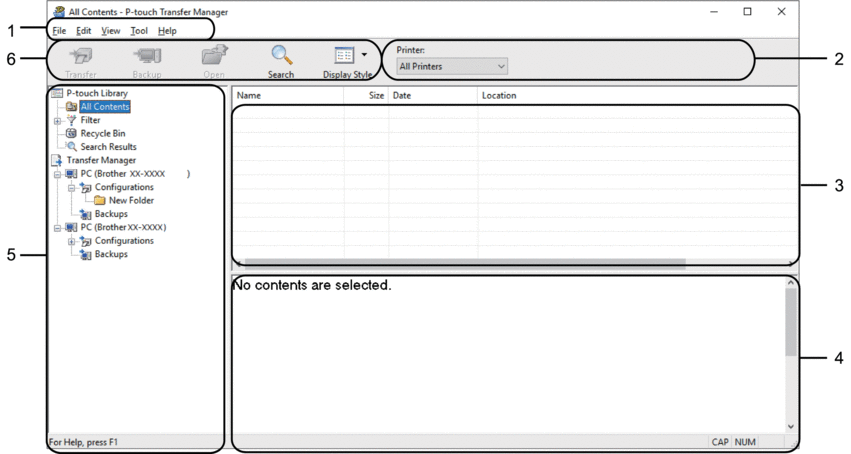
- Menu Bar
- Provides access to various commands grouped under each menu title (the File, Edit, View, Tool, and Help menus) according to their functions.
- Printer Selector
- Allows you to select a printer to transfer the data to. When you select a printer, only the data that can be sent to the selected printer appears in the data list.
- Template List
- Displays a list of templates in the selected folder.
- Preview
- Displays a preview of the templates in the templates list.
- Folder List
- Displays a list of folders and printers. When you select a folder, the templates in the selected folder appear in the template list. If you select a printer, the current templates and other data stored in the printer appear.
- Toolbar
- Provides access to frequently used commands.
Toolbar Icons
| Icon | Button name | Function |
|---|
 | Transfer | Transfers templates and other data from the computer to the printer. |
| Save Transfer File (When not connected to a printer) | Changes the file type of the data to be transferred to other applications. Select BLF for the filename extension when printing labels using Mass Storage Mode (USB), or when transferring the data using BRAdmin Professional (LAN or Wi-Fi) or Mobile Transfer Express (Wi-Fi). Select PDZ when transferring the data using Transfer Express (USB). The available interfaces may differ depending on your model. |
 | Backup | Retrieves the templates and other data saved in the printer and saves it on the computer. |
 | Open | Opens the selected template. |
 | Search | Allows you to search for templates or other data registered to P-touch Library. |
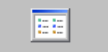 | Display Style | Changes the file display style. |



