Home > Appendix > Optional Accessories > Label Peeler (Optional: PA-LP-007) > Install the Label Peeler
Install the Label Peeler
This printer is compatible with the Label Peeler (PA-LP-007).
Parts Description
Label Peeler Assembly 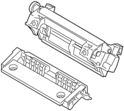 | Screws (2 each) |
- Push the Roll Cover Release Lever to open the Roll Compartment Cover.
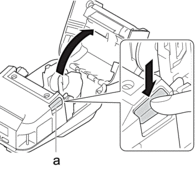
- Roll Cover Release Lever
- Remove the standard platen and holder unit by removing the four screws shown in the illustration.
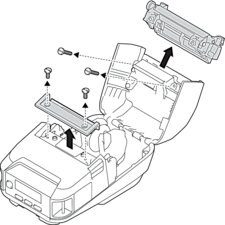
- CAUTION
-
- Do not touch the blade when removing the standard platen.
- Do not touch the tear bar when removing the holder unit.
 Recommended tightening torque: 4.87±0.434 in·lbs (0.55±0.049 N·m).
Recommended tightening torque: 4.87±0.434 in·lbs (0.55±0.049 N·m). - Install the platen and holder unit, and fasten them using the four screws supplied with the Label Peeler.
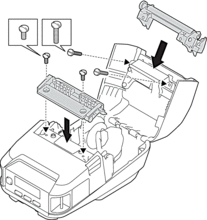
 The upper tear bar and lower tear bar cannot be used when the Label Peeler is installed.
The upper tear bar and lower tear bar cannot be used when the Label Peeler is installed. - Peel off a few labels. Then, set the Roll so that the next label does not cover the Media Sensor area.
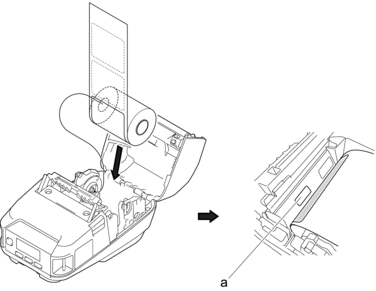
- Media sensor
- Close the Roll Compartment Cover.
- Lightly pull on the paper in the Paper Exit Slot to remove any slack in the roll.
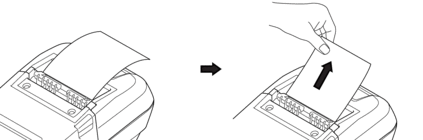
- IMPORTANT
- Before using the Label Peeler, specify the following settings:
- Set Exit Position to Peeler in the Basic tab of the Printer Setting Tool.
- Select the Use Peeler Function check box on the Basic tab of the printer driver properties. For more information, see Related Topics.
- When not using the Label Peeler, specify the following settings:
- Set Exit Position to [Tear Bar] in the Basic tab of the Printer Setting Tool.
- Clear the Use Peeler Function check box on the Basic tab of the printer driver properties.
- Set Exit Position to Peeler in the Basic tab of the Printer Setting Tool.
- NOTE
-
- When Peeler is set to Exit Position, [Tear Bar] in [Settings] and [Auto Detect] in [Media] cannot be selected on the printer's LCD.
- For best performance, make sure the paper's head margin is at least 0.12" (3 mm).
- When using the Label Peeler, paper dust may stick to the print head. Clean the print head regularly. For more information, see Related Topics:
- Use the latest firmware when printing with the Label Peeler.
Did you find the information you needed?



