Home > Printer Settings > Change Printer Settings Using the Printer Setting Tool (Windows)
Change Printer Settings Using the Printer Setting Tool (Windows)
- Make sure the printer driver has been installed correctly and you can print.
- Connect the printer to a computer with a USB cable.
- The Printer Setting Tool is installed in addition to the printer driver and other software when using the installer.
- Connect the printer you want to configure to the computer.
- Start the Printer Setting Tool.
Windows 10/Windows Server 2016/Windows Server 2019:
Click .
Windows 8.1/Windows Server 2012/Windows Server 2012 R2:
Click the Printer Setting Tool icon on the Apps screen.
Windows 7
Click .
The main window appears.
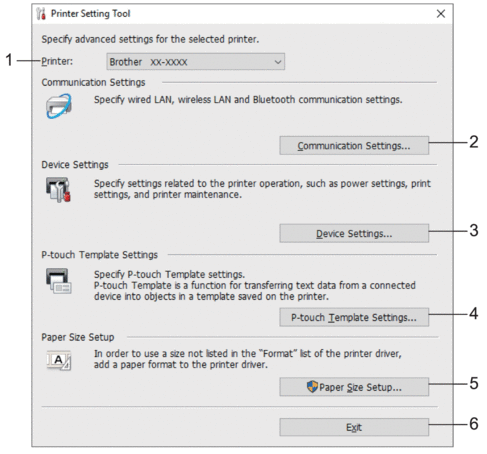
- Printer
- Lists the connected printers.
- Communication Settings
-
(RJ-3250WB) Specifies wired LAN, wireless LAN (Wi-Fi), and Bluetooth communication settings.
(RJ-3230B) Specifies wired LAN and Bluetooth communication settings.
- Device Settings
- Specifies device settings.
- P-touch Template Settings
-
Specifies P-touch Template settings.
For more information, see the P-touch Template Manual/Command Reference (English only). You can download the latest version from the Brother support website at support.brother.com/manuals.
- Paper Size Setup
- Add media information and settings to the printer driver to use sizes not listed in the Paper Size list of the printer driver.
- NOTE
- To open Paper Size Setup, you must be logged on with administrator rights.
- Exit
- Closes the window.
- Make sure the printer you want to configure appears next to Printer.
If a different printer appears, select the printer you want from the drop-down list.
- Select the settings you want to change, and then specify or change the settings in the dialog box.
- Click Apply to apply the settings to the printer.
- Click Exit in the main window to finish specifying settings.



