Home > Create and Print Documents Using Your Computer > Create Labels Using P-touch Editor (Windows)
Create Labels Using P-touch Editor (Windows)
To use your printer with your computer, install P-touch Editor and the printer driver on your computer.
For the latest drivers and software, go to your model's Downloads page on the Brother support website at support.brother.com.
- Start P-touch Editor
 .
. Windows 10/Windows Server 2016/Windows Server 2019/Windows Server 2022:
Click , or double-click the P-touch Editor icon on the desktop.
Windows 8.1/Windows Server 2012/Windows Server 2012 R2:
Click the P-touch Editor icon on the Apps screen, or double-click the P-touch Editor icon on the desktop.
- Do one of the following:
- To open an existing layout, click Open (1).
- To connect a preset layout to a database, select the checkbox next to Connect Database (2).
- To create a new layout, click New Layout (3), and then click
 (4).
(4).
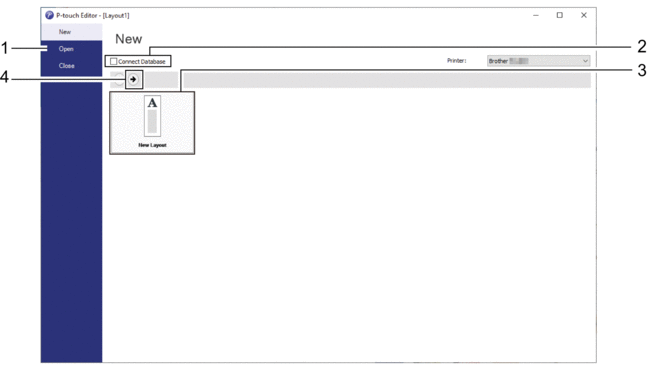
 To customize the appearance of P-touch Editor's startup screen, click in the P-touch Editor menu bar to display the Options dialog box. On the left side, select the General heading, and then the setting you want in the Operations list box under Startup Settings.
To customize the appearance of P-touch Editor's startup screen, click in the P-touch Editor menu bar to display the Options dialog box. On the left side, select the General heading, and then the setting you want in the Operations list box under Startup Settings.
Did you find the information you needed?



