Home > Store and Manage Templates (P-touch Library) > Search Templates Using P-touch Library (Windows)
Search Templates Using P-touch Library (Windows)
- Start the P-touch Library.
Windows 10/Windows Server 2016/Windows Server 2019/Windows Server 2022:
Click .
- Windows 8.1/Windows Server 2012/Windows Server 2012 R2:
Click the P-touch Library icon on the Apps screen.
The main window appears.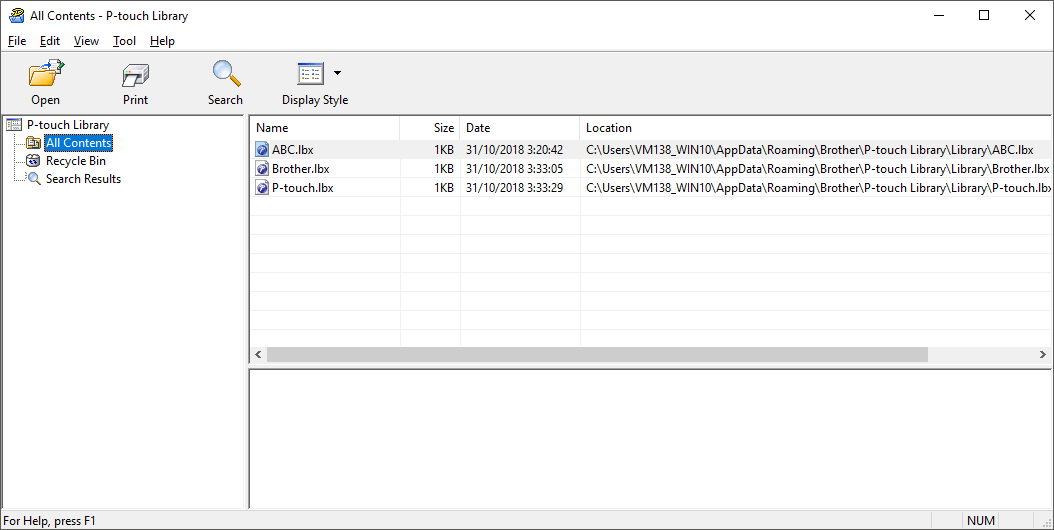
- Click Search.The Search dialog box appears.
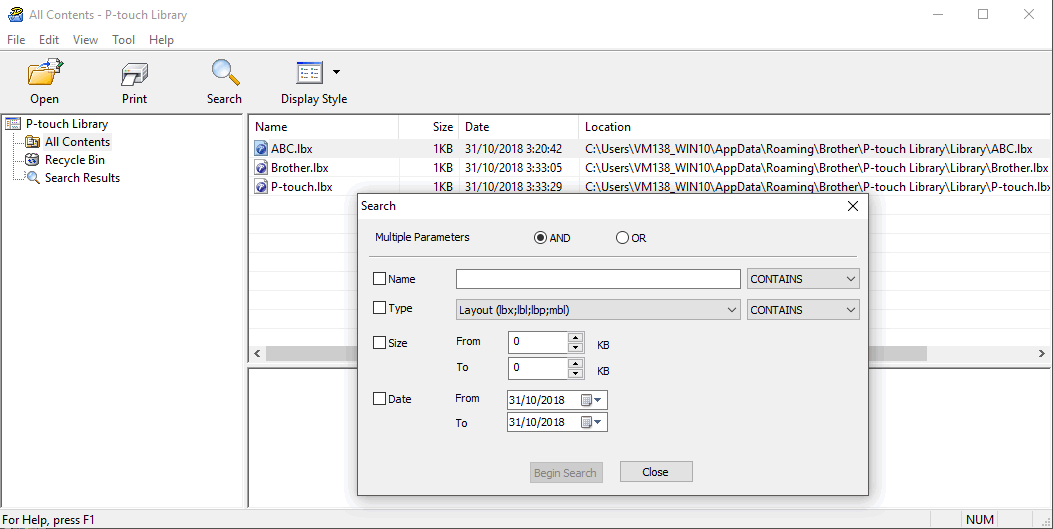
- Specify the search criteria.
The following search criteria are available:
Settings Details Multiple Parameters Determines how the program searches when multiple criteria are specified. If you select AND, the program searches for files meeting all of the criteria. If you select OR, the program searches for files meeting any of the criteria. Name Search for a template by specifying the file name. Type Search for a template by specifying the file type. Size Search for a template by specifying the file size. Date Search for a template by specifying the file date. - Click Begin Search.The search begins and the search results are displayed.
- Close the Search dialog box.To confirm the search results, click Search Results in the folder view.
You can register templates to P-touch Library by dragging and dropping them into the All Contents folder or to the folder list.
Did you find the information you needed?



