Home > Create and Print Documents Using Your Computer > Print a Document Using the Printer Driver (Windows/Mac) > Print Settings (Windows)
Print Settings (Windows)
Basic Tab
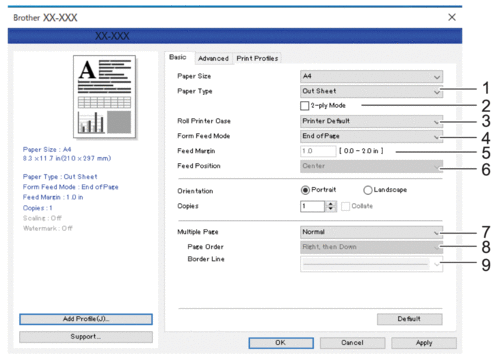
- Paper Type
- Specify the type of paper that is loaded.
- 2-ply Mode
- Specify the setting for using 2-ply paper.
- Roll Printer Case
- Specify the setting for using the optional roll printer case. Depending on the selected option, you can adjust the feed value or amount of paper retraction for the roll printer case.
-
Option Description Printer Default Select this option when using the printer settings as-is. None Select this option when not using the roll printer case. PA-RC-001 Select this option when using the anti-curl mechanism while using the roll printer case. PA-RC-001 (Without Anti Curl) Select this option when not using the anti-curl mechanism while using the roll printer case. PA-RC-001 (Short Feed) Using the roll printer case with paper passed through the anti-curl mechanism causes the paper to have pressure marks. Use this option to make sure the pressure marks are not printed.
- Form Feed Mode
- Specify how the printer responds to form feed commands received from any source.
-
- No Feed/Feed Margin
- If Feed Margin is set to 0, paper is not fed at the end of a job. If a value is entered for Feed Margin, paper is fed at the end of the job in the amount of that value. Use this setting when printing on non-perforated roll paper. Make sure to set Paper Type to Roll.
- Fixed Page
- Paper is fed at the end of a job to suit the vertical length of the selected page size (for example: letter, legal, A4, or user-defined size). Select this setting when using roll paper. Make sure to set Paper Type to Roll.
- End of Page
- Paper is fed until the paper sensor detects a pre-printed end-of-page mark on the paper or the end of the sheet, or until 14" (355.6 mm) of paper has been fed. Use this setting when Paper Type is set to Cut Sheet or Perforated Roll.
- End of Page Retract
- Paper is fed until the paper sensor detects a pre-printed end-of-page mark on the paper. Then, the paper is fed back to the starting position before the next page is printed. Use this setting when Paper Type is set to Perforated Roll.
- Feed Margin
- Specify the feed margin of the print job. Use this setting when Form Feed Mode is set to No Feed/Feed Margin.
- Feed Position
- Specify the paper feed position for printing on custom paper.
- Multiple Page
- Select to print more than one page on a single sheet of paper.
- Page Order
- Specify the page order when a setting other than Normal is specified for Multiple Page.
- Border Line
- Specify the border line between pages when a setting other than Normal is specified for Multiple Page.
Advanced Tab
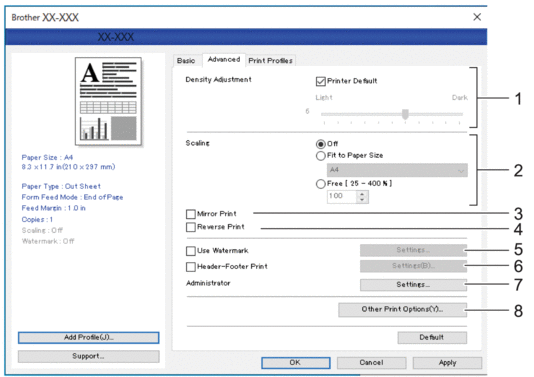
- Density Adjustment
- Select the printing density.
- Scaling
- Specify the reduction or enlargement ratio for printing.
- Mirror Print
- Select to print your document in reverse.
- Reverse Print
- Select to rotate your document 180 degrees.
- Use Watermark
- Select to print a logo or text as a watermark on your document. You can use preset watermarks, add a new watermark, or use an image file you have created.
- Header-Footer Print
- Select to print the date, time, and ID in the header or footer.
- Administrator
- Select to lock the following settings so that they cannot be changed.
- Copy Count
- Multi Page & Scaling
- Watermark
- Header-Footer Print
- Other Print Options
-
- Print Text in Black
- Select to print color text in black.
- Halftoning
- Select a halftone processing method.
- Dash Line Print
- Select to print dash lines between pages, which is useful when printing on roll paper. Set Form Feed Mode to Fixed Page and Paper Type to Roll, and then select the Dash Line Print checkbox. Note that dash lines are printed on the paper; they are not punched into the paper.
- Automatically Switch Command Mode
- Specify whether the mode switching command is automatically sent when the commands are switched while using the printer.
We recommend that you enable this mode by selecting the checkbox.
- Print Speed
- Select the printer’s printing speed. Reducing the printing speed improves the print quality.
-
Option Description 1.1 ips / 27 mm/s Select these options when you want to prioritize image quality. 1.9 ips / 48 mm/s 2.7 ips / 70 mm/s 3.5 ips / 90 mm/s This setting balances speed and image quality. Select this option when printing standard documents. Fast (Draft Quality) Speed priority mode. Select this option when printing documents containing bold text. Fast (Line Conversion) Speed priority mode. Select this option when printing documents with ruled pages or bold text.
- Data Compression
- Select to compress print data and send it to the printer.
We recommend you select the checkbox for this item.
- Roll Paper Pause
- During the pause before printing the next sheet, a message appears for you to confirm if you want to proceed with printing.
- Print Archive
- Select to save print data as a PDF file to your computer.
Print Profiles Tab
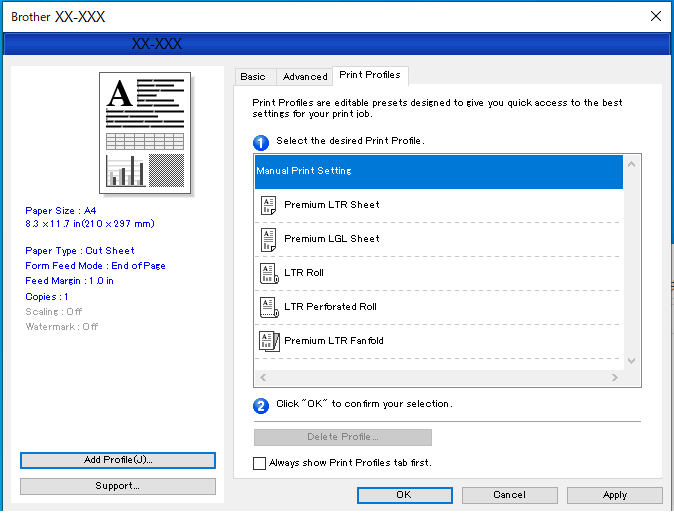
Print Profiles are presets designed to give you quick access to frequently used printing configurations. Frequently used printing settings can be added as Print Profiles.
Did you find the information you needed?



