Home > Create and Print Documents Using Your Computer > Print a Document Using the Printer Driver (Windows/Mac) > Print Settings (Mac)
Print Settings (Mac)
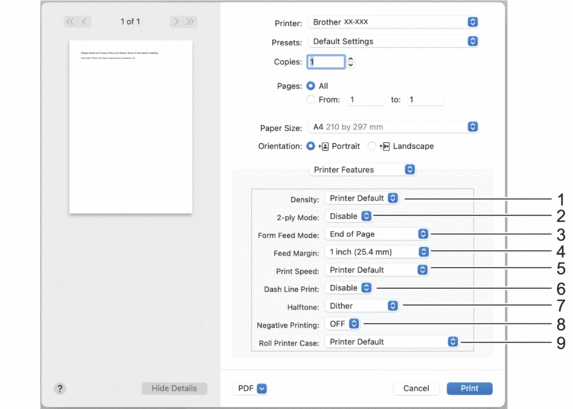
- Density
- Select the printing density.
- 2-ply Mode
- Specify the setting for using 2-ply paper.
- Form Feed Mode
- Specify how the printer responds to form feed commands received from any source.
- Feed Margin
- Specify the feed margin of the print job. Use this setting when Form Feed Mode is set to No Feed / Feed Margin.
- Print Speed
- Select the printer’s printing speed. Reducing the printing speed improves the print quality.
-
Option Description 1.1 ips / 27 mm/s Select these options when you want to prioritize image quality. 1.9 ips / 48 mm/s 2.7 ips / 70 mm/s 3.5 ips / 90 mm/s This setting balances speed and image quality. Select this option when printing standard documents. Fast (Draft Quality) Speed priority mode. Select this option when printing documents containing bold text. Fast (Line Conversion) Speed priority mode. Select this option when printing documents with ruled pages or bold text.
- Dash Line Print
- Select to print dash lines between pages, which is useful when printing on roll paper. Set Form Feed Mode to Fixed Page and paper type to Roll, and then select Enable. Note that dash lines are printed on the paper; they are not punched into the paper.
- Halftone
- Select a halftone processing method.
- Negative Printing
- Select to print with black and white inverted.
- Roll Printer Case
- Specify the setting for using the optional roll printer case. Depending on the selected option, you can adjust the feed value or amount of paper retraction for the roll printer case.
-
Option Description Printer Default Select this option when using the printer settings as-is. None Select this option when not using the roll printer case. PA-RC-001 Select this option when using the anti-curl mechanism while using the roll printer case. PA-RC-001 (Without Anti Curl) Select this option when not using the anti-curl mechanism while using the roll printer case. PA-RC-001 (Short Feed) Using the roll printer case with paper passed through the anti-curl mechanism causes the paper to have pressure marks. Use this option to make sure the pressure marks are not printed.
Did you find the information you needed?



