Update the Firmware
- Before updating the firmware, you must install the printer driver.
- Do not turn the power off when transferring data or updating firmware.
- If another application is running, exit the application.
- Turn the printer on and connect the USB cable.
- Start the P-touch Update Software.
- Windows 10/Windows Server 2016:
Click , or double-click the P-touch Update Software icon on the desktop.
- Windows 8/Windows 8.1/Windows Server 2012/Windows Server 2012 R2:
Click the P-touch Update Software icon on the Apps screen, or double-click the P-touch Update Software icon on the desktop.
- Windows 7/Windows Server 2008/Windows Server 2008 R2:
Click , or double-click the P-touch Update Software icon on the desktop.
- Click the Machine update icon.
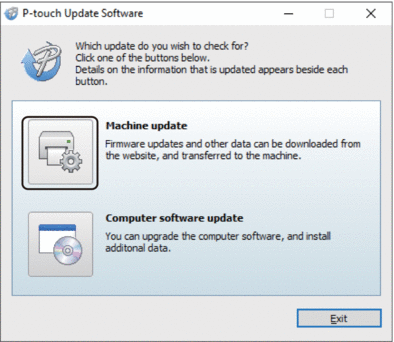
- Select the Printer option, make sure the machine is connected correctly, and then click OK.
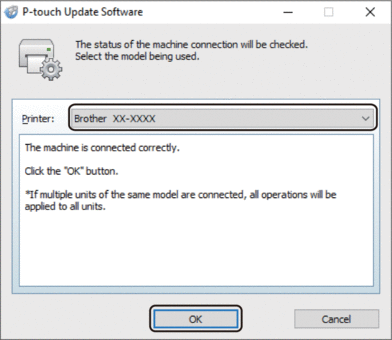
- Select the Language option, select the check box next to the firmware you want to update to, and then click Transfer.
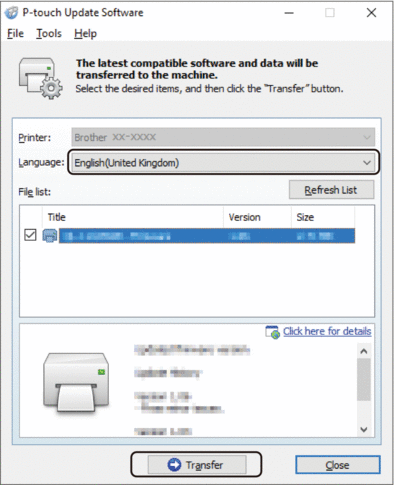
- NOTE
- Do not turn the printer off or disconnect the cable during data transfer.
- Check the content to be updated, and then click Start to begin the update.
The firmware update begins.
- NOTE
- Do not turn the printer off or disconnect the cable during the update process.
Did you find the information you needed?



