Home > Store or Manage Templates (P-touch Library) > Edit Templates Using P-touch Library (Windows)
Edit Templates Using P-touch Library (Windows)
- Start the P-touch Library.
Windows 10/Windows Server 2016:
Click .
- Windows 8/Windows 8.1/Windows Server 2012/Windows Server 2012 R2:
Click the P-touch Library 2.3 icon on the Apps screen.
- Windows 7/Windows Server 2008/Windows Server 2008 R2:
Click .
The main window appears.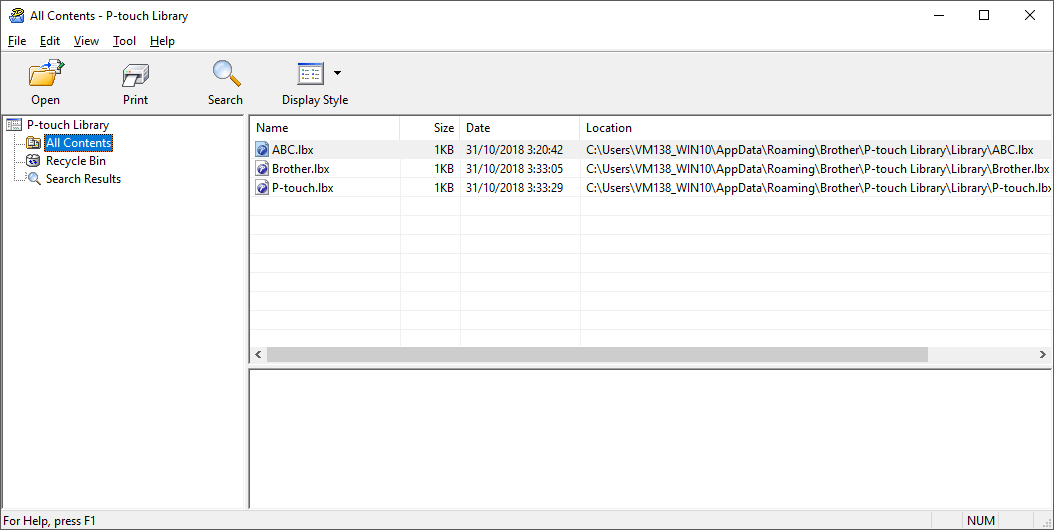
Overview of the Toolbar Icons
Icon Button name Function 
Open Opens the selected template. 
Print Prints the selected template with the printer. 
Search Allows you to search for templates registered to P-touch Library. 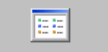
Display Style Changes the file display style. - Select the template you want to edit, and then click Open.The program associated with the template launches, allowing you to edit the template.
Did you find the information you needed?



