Home > Set Up Your Printer > Load Media Roll > Load a Roll in a Printer with a Peeler Unit
Load a Roll in a Printer with a Peeler Unit
- Press and hold
 to turn the printer off.
to turn the printer off. - Pull up the release levers on both sides of the printer to unlock the Roll Compartment Cover.
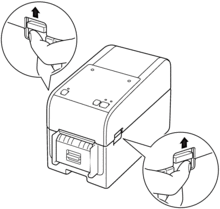
- Hold the front of the printer, and firmly lift the Roll Compartment Cover to open it.
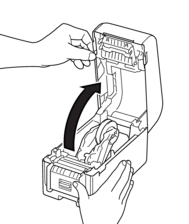
- CAUTION
- Do not touch the Tear Bar with your hands. Doing so may result in injury.
- Slide both Roll Guides outwards.

- Insert the roll so that the label's printing surface is facing up, as shown in the illustration.


- Rotate the Adjuster Dial to lock the Roll Guides in the appropriate position.
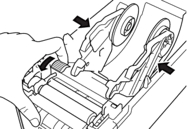
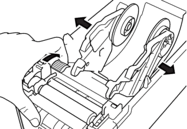
- Peel off the first label from front to back.
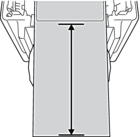
 Make sure there is at least 4" (100 mm) from the end of the backing paper to the start of the next label.
Make sure there is at least 4" (100 mm) from the end of the backing paper to the start of the next label. - Feed the end of the backing paper under the Media Guide Tips (1).
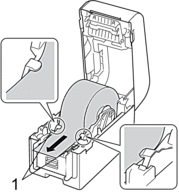
- NOTE
- To avoid labels being fed diagonally when using media with a width of 0.9" (22.9 mm) or less, make sure the media exiting from the Label Exit Slot is coming directly out and is not at an angle.
Top View
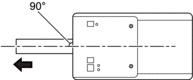
- Open the Peeler Door.
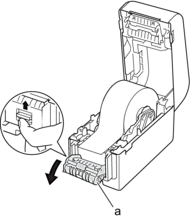
- Peeler Door
- Pass the edge of the backing paper through the Peeler Door slot.

- Close the Peeler Door.
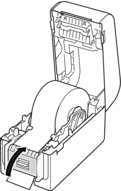
- Close the Roll Compartment Cover until it locks into place.
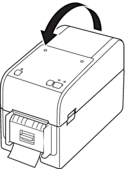
- CAUTION
- Be careful when closing the Roll Compartment Cover. There is a risk of injury if your finger gets pinched between the upper and lower parts of the cover.
- Gently pull the backing paper coming out of the Release Paper Outlet until it stops. This minimizes slack in the roll.
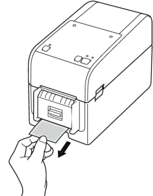
- Set the printer driver peeler option on your computer.
- Select the Use Peeler Function checkbox on the printer driver.
- Click OK.
- IMPORTANT
-
- Do not leave any printed labels in the printer. Doing so will cause label jams.
- When the printer is not in use, remove any rolls from it and close the Roll Compartment Cover.
Did you find the information you needed?



