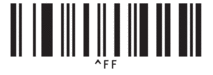Home > Print Labels Using Barcode Scanner or Other Devices (P-touch Template) > Try the P-touch Template Function Using the Barcode List > Barcodes Used for Specifying Settings
Barcodes Used for Specifying Settings
- When using the barcodes in this list, make the following settings.
- Printer: Set the Trigger for P-touch Template Printing and Command Prefix Character options to the factory settings in the P-touch Template Settings tool.
- Barcode Scanner: Remove any prefix and suffix characters.
- Make sure you print the barcodes at a high resolution so that the barcode scanner can read them correctly to print the labels you want.
- P-touch template command (initialise + begin specifying settings)

- Basic settings
Auto cut on (Cut every one label) + Cut at end on
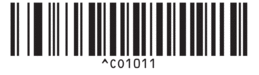
Auto cut on (Cut every two labels) + Cut at end on
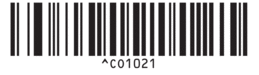
Auto cut off + Cut at end on
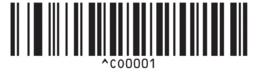
Auto cut off + Cut at end off
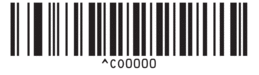
Number of copies
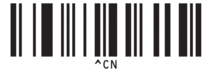
- For entering numbers
These are used when specifying the number of copies printed and when selecting a template number. Scan barcodes to specify a three-digit number, such as [0][0][7] or [0][1][5]. The setting is applied when three digits have been specified. To change settings, scan the “Number of copies” barcode again when changing the number of copies or scan the “Select template” barcode again when changing the template number, and then scan the barcodes for the new three-digit number.
1
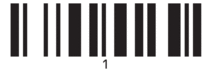
2
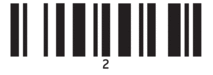
3
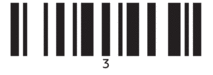
4
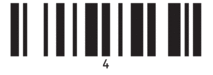
5
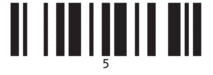
6
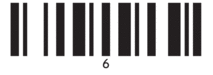
7
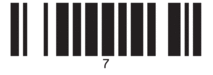
8
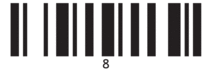
9
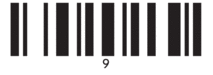
0
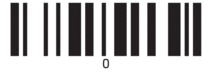
00
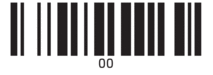
- Preset template number
Preset template 1
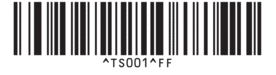
Preset template 2
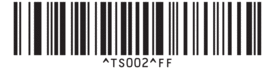
Preset template 3
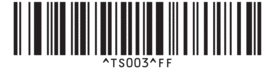
Preset template 4
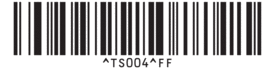
Preset template 5
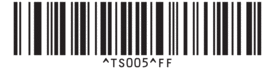
Preset template 6
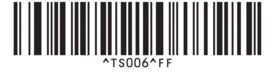
Preset template 7
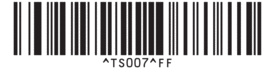
Preset template 8
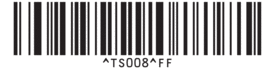
Preset template 9
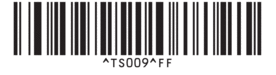
Preset template 10
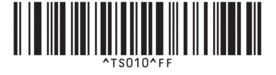
- Select template
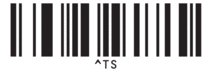
- Number of serialised copies
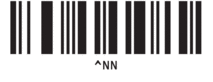
- Delimiter
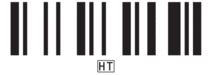
- Initialise template data
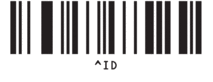
- Begin printing