Home > Install Software > Install Printer Drivers and Software on a Computer
Install Printer Drivers and Software on a Computer
To print from your computer, install the printer driver and P-touch Editor to your computer.
- In the address bar, type install.brother and download the Software/Documentation installer.
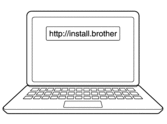
- Double-click the downloaded installer, and follow the on-screen instructions.
- NOTE
-
- To use your printer's advanced features, select the additional software you want during installation.
- When you connect the printer to your computer using Bluetooth, make sure you set the Bluetooth data transfer setting in your operating system to bi-directional.

TD-2350D/TD-2350DF/TD-2350DSA:
To connect the printer to a computer using a wireless connection, we recommend the following:
- When you turn the printer on for the first time after purchasing it or resetting it, the printer automatically enters wireless settings mode. Start the software download and installation when the printer enters this mode.
- Make a note of the SSID (network name) and password (network key) of the wireless network in advance. If you cannot find this information, contact your network administrator or wireless access point/router manufacturer.
- To connect the printer to a computer using Wireless Direct, select USB connection during the installation. At the end of the installation, click the link for Wireless Direct.
TD-2320D/TD-2350D/TD-2320DF/TD-2350DF/TD-2320DSA/TD-2350DSA:
To use the printer with a different connection method than the one selected during installation, use the installer again to reinstall the software and printer drivers, and select the new connection method.
Did you find the information you needed?



