Distributing Templates You Created to Multiple Users
Overview
P-touch Transfer Express makes it easy to transfer label templates to your printer. An administrator creates a label template and distribute the template and P-touch Transfer Express to users. The users transfer the label template to the printer with P-touch Transfer Express. With one administrator creating labels, the users do not have to create labels on their own.
Distributing Templates and the Preparation (Administrator)
Change the extension of temple files
- 1. Create a template with P-touch Editor.
- 2. In P-touch Editor, click File - Transfer Template - Transfer.
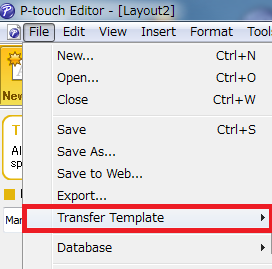
- 3. P-touch Transfer Manager appears.
- 4. In the left area of P-touch Transfer Manager, select Configurations.
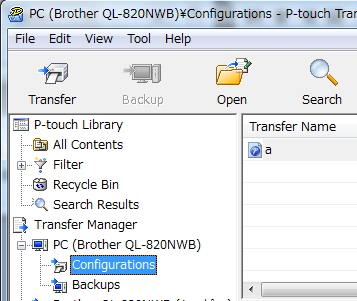
- 5. Select a label template(s) to distribute. (Multiple label temples can be selected.)
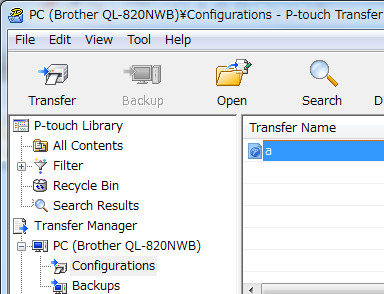
- 6. Click [File] - [Save Transfer File].
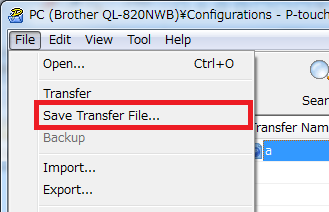
-
7.
Enter the name and click Save.
The label template is saved in a Transfer Package file (.pdz).
Distribute templates
-
1.
Open P-touch Transfer Express.
The latest P-touch Transfer Express is available for download from the support website. - 2. Saving P-touch Transfer Express in your PC causes the Transfer Express folder to be created.
- 3. Move the Transfer Package file created in the steps above (.pdz) to the Transfer Express folder.
- 4. Distribute the Transfer Express folder containing the files to the users.
Transfer Templates to the Printer (Users)
- 1. Turn on the printer.
- 2. Connect the printer to the PC with a USB cable.
- 3. Double-click PtTrExp.exe in the Transfer Express folder sent from the administrator.
- 4. Click Start.
Note: If the folder containing PtTrExp.exe does not have any Transfer Package (.pdz) file or has multiple Transfer Package files:
- 1. Click Browse and select a Transfer Package file to transfer before clicking Open
- 2. Click Start
- 5. Click Yes.
- 6. The PC starts transferring the Transfer Package file.
For Developers
-
Choose from Purposes
Label printing, printer setup and management information.
-
b-PAC
Information on application development tools for Windows
-
Mobile SDK
Information on application development tools for mobile terminals
-
Command Reference
Information on control command reference for label printers and mobile printers
-
Versatile software
Information on versatile software provided by Brother
-
Choose from Models
Introduction of Brother tools applicable to your model
-
Video Library
Videos showing how to use SDK and other information
-
Contact Us
Fill out the contact us form if you have questions about Brother developer tool.