Printing with P-touch Editor (with a Database Connected)
Overview
P-touch Editor is the easy-to-use software to create practical labels with various features.
This software allows you to print and edit labels using data created with database software as they are.
Print with a Database Connected
The following example describes how to create the barcode labels below with Excel data.

-
1.
Get the database ready in advance.
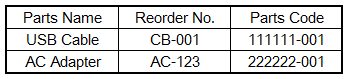
- 2. Open P-touch Editor.
- 3. From the Printer combo box, select your printer.
- 4. From the usage category, select the category to create (Asset Management in this example).
- 5. Select the template to create (Equipment Label 2 in this example).
-
6.
Check the Connect Database check box in the upper left and then click
 .
.
-
7.
In the database selection window, select Connect Database File and click the Browse button.
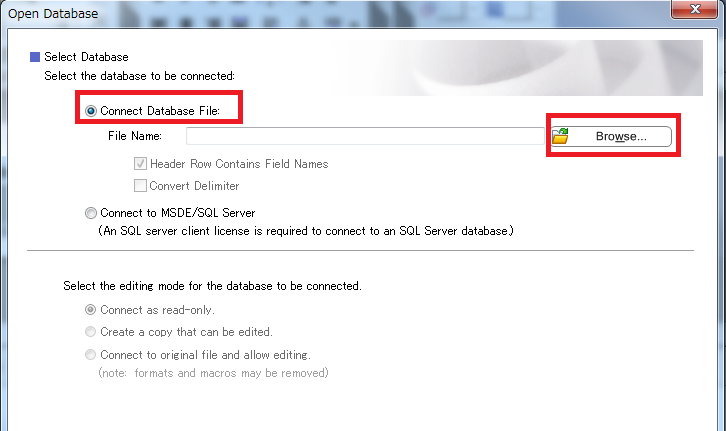
-
8.
Select the prepared Excel file.
Select an edit mode for the target database (Connect as read-only. in this example) and click the Next button. -
9.
Associate the text objects in the layout with the database fields.
In Merge Fields:, associate each layout object with the relevant item in the database field.
In this example, select Parts Name for "Name", Reorder No. for "Model Number", and Parts Code for "Bar Code".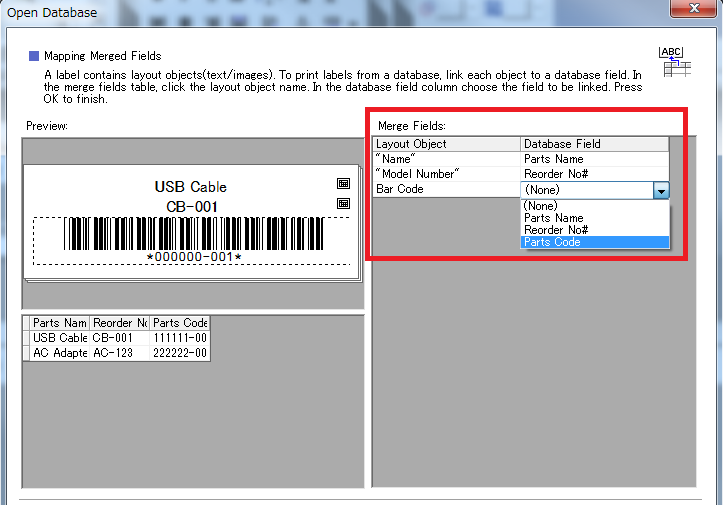
- 10. Click the OK button.
- 11. The layout connected to the database appears. Print the label.
Download
For Developers
-
Choose from Purposes
Label printing, printer setup and management information.
-
b-PAC
Information on application development tools for Windows
-
Mobile SDK
Information on application development tools for mobile terminals
-
Command Reference
Information on control command reference for label printers and mobile printers
-
Versatile software
Information on versatile software provided by Brother
-
Choose from Models
Introduction of Brother tools applicable to your model
-
Video Library
Videos showing how to use SDK and other information
-
Contact Us
Fill out the contact us form if you have questions about Brother developer tool.