HL-L2300D
FAQs & Troubleshooting |

HL-L2300D
Date: 07/17/2018 ID: faq00002031_017
Poor fixing
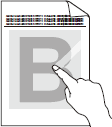
Check the following points to resolve the issue:
-
Make sure the two green levers inside the back cover are in the up position. Pull up the two green levers until they stop.
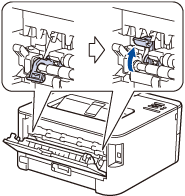
- Make sure the Media Type setting in the driver matches the type of paper you are using.
- Select Improve Toner Fixing mode in the printer driver. If this selection does not provide enough improvement, change the printer driver setting in Media Type to a thick setting. If you are printing an envelope, select Env. Thick in the media type setting.
HL-L2300D, HL-L2305W, HL-L2315DW, HL-L2320D, HL-L2340DW, HL-L2360DW
If you need further assistance, please contact Brother customer service:
Content Feedback
To help us improve our support, please provide your feedback below.
Step 1: How does the information on this page help you?
Step 2: Are there any comments you would like to add?
Please note this form is used for feedback only.