MFC-L8600CDW
FAQs & Troubleshooting |

MFC-L8600CDW
Date: 02/14/2013 ID: faq00000299_014
Set the date and time.
To set the date and time, follow the instructions listed below:
- Press
 (Settings).
(Settings).
- Press
 (Date & Time).
(Date & Time).
- Press the Up or Down arrow key to display Date.
Press Date.
- Enter the last two digits of the year using the numbers on the machine's display (hereinafter called LCD), and then press OK.
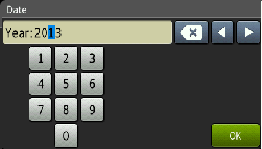
(for example, enter 1 3 for 2013.)
- Enter the two digits for the month using the numbers on the LCD, and then press OK.
- Enter the two digits for the day using the numbers on the LCD, and then press OK.
- Press the Up or Down arrow key to display Clock Type.
Press Clock Type.
- Press 12h Clock or 24h Clock.
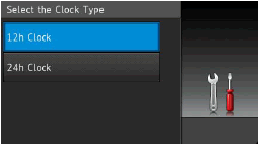
- Press the Up or Down arrow key to display Time.
Press Time.
- Enter the time using the numbers on the LCD.
- If you select 12h Clock in Step 8, press
 to choose AM or PM.
to choose AM or PM.
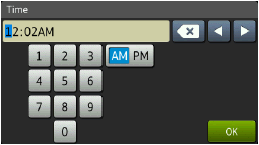
- Press OK, and then press
 (Home).
(Home).
HL-3180CDW, MFC-9130CW, MFC-9330CDW, MFC-9340CDW, MFC-L8600CDW, MFC-L8850CDW, MFC-L9550CDW
If you need further assistance, please contact Brother customer service:
Content Feedback
To help us improve our support, please provide your feedback below.
Step 1: How does the information on this page help you?
Step 2: Are there any comments you would like to add?
Please note this form is used for feedback only.