MFC-L3750CDW
FAQs & Troubleshooting |

MFC-L3750CDW
Date: 12/20/2018 ID: faq00002732_502
Send a Fax
- Do one of the following:
- Place the document face up in the ADF.
(If you are faxing multiple pages, we recommend using the ADF.)
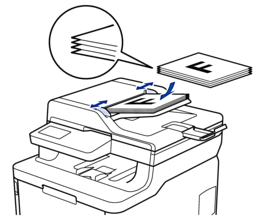
- Place the document face down on the scanner glass.

- Press
 [Fax].
[Fax]. - Enter the fax number.
- Using the dial pad
Press the digits to enter the fax number.

- Using the Address Book
Press
 [Address Book], and then do one of the following:
[Address Book], and then do one of the following: - Swipe up or down or press
 or
or  to display the number you want, and then press it.
to display the number you want, and then press it. - Press
 [Search], and then enter the name and press [OK]. Press the name you want to dial.
[Search], and then enter the name and press [OK]. Press the name you want to dial.
When finished, press [Apply].
- Using the call history
Press
 [Call History], and then press the [Outgoing Call] option.
[Call History], and then press the [Outgoing Call] option. Swipe up or down or press
 or
or  to display the fax number you want, and then press it.
to display the fax number you want, and then press it. To send a fax, press [Apply].
- Press [Fax Start].The machine scans and sends the document.If you placed the document on the scanner glass, follow the instructions in the table.OptionDescriptionYes
To scan the next page, press the Yes option, and then place the next page on the scanner glass.
Press OK to scan the page.
NoAfter you have scanned the last page, press the No option.
The machine sends the document.
To stop faxing, press  , and then press
, and then press  .
.
MFC-L3710CW, MFC-L3750CDW, MFC-L3770CDW
If you need further assistance, please contact Brother customer service:
Content Feedback
To help us improve our support, please provide your feedback below.
Step 1: How does the information on this page help you?
Step 2: Are there any comments you would like to add?
Please note this form is used for feedback only.