MFC-J875DW
FAQs & Troubleshooting |

MFC-J875DW
Date: 04/16/2013 ID: faq00002411_022
Cover is Open
The following covers may not be completely closed. Check if the following covers are completely closed.
- Scanner cover:
- Lift the scanner cover (1).
- Gently push the scanner cover support down (2) and close the scanner cover (3) using both hands.
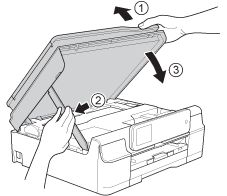
- Make sure the telephone line cord and USB cable (if used) have been guided correctly through the cable channel and out the back of the machine.
(for some countries)
If you use the EXT. jack to connect the telephone line cord, we recommend that you guide the telephone line cord from the EXT. jack out the right side of the machine.
Remove the protective cap (1) from the right side of the machine, and insert it into (2) so that it is not lost.
Carefully guide the telephone line cord from the EXT. jack into the cable channel and out the right side of the machine.
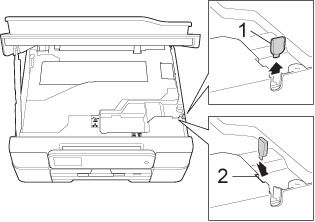
- Lift the scanner cover (1).
- Ink cartridge cover:
Firmly close the ink cartridge cover until it clicks.

MFC-J870DW, MFC-J875DW
If you need further assistance, please contact Brother customer service:
Content Feedback
To help us improve our support, please provide your feedback below.
Step 1: How does the information on this page help you?
Step 2: Are there any comments you would like to add?
Please note this form is used for feedback only.