MFC-J6945DW
FAQs & Troubleshooting |

MFC-J6945DW
Date: 05/31/2018 ID: faq00002216_011
Manual Feed
The Manual Feed message appears when MP Tray is selected as the paper source in the printer driver and there is no paper in the MP tray.
Check the solution applicable for your case.
- If you want to print from the MP tray, go to CASE A: Print from the MP Tray.
- If you do not want to print from the MP tray, go to CASE B: Print from the Paper Tray.
CASE A: Print from the MP Tray.
> Click here to see how to load paper in the MP tray.
The document will be printed out.
If you want to change the paper source, go to STEP 2 in CASE B.
CASE B: Print from the Paper Tray.
NOTE: Illustrations shown below are from a representative product and operating system, and may differ from your Brother machine and operating system.
-
On the machine's control panel, press Stop/Exit or
 (Cancel) to cancel the current print job.
(Cancel) to cancel the current print job. - Make sure the paper is not set to the MP tray.
-
Check the Paper Source setting in the printer driver.
(Windows)- Open Printing Preference. (Click here to see how to open Printing Preferences.)
-
Select Auto Select for the Paper Source.
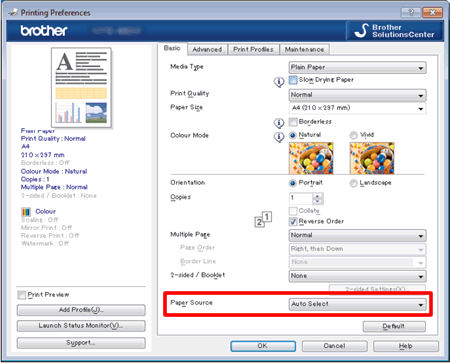
- Open Print dialog. (Click here to see how to open Print dialog.)
- Select Print Settings from the print options pop-up menu.
-
Select Auto Select for the Paper Source.
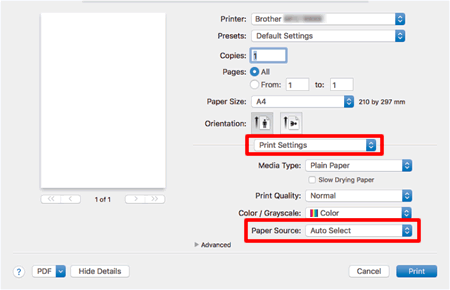
- Try to print again.
MFC-J5845DW(XL), MFC-J5945DW, MFC-J6545DW(XL), MFC-J6945DW, MFC-T4500DW
If you need further assistance, please contact Brother customer service:
Content Feedback
To help us improve our support, please provide your feedback below.
Step 1: How does the information on this page help you?
Step 2: Are there any comments you would like to add?
Please note this form is used for feedback only.