MFC-J690DW
FAQs & Troubleshooting |

MFC-J690DW
Date: 01/23/2020 ID: faq00100360_502
Check the Print Alignment from Your Brother Machine
If your printed text becomes blurred or images become faded after transporting the machine, adjust the print alignment.
MFC-J491DW/MFC-J497DW
- Press Settings.
- Press
 or
or  to select the following:
to select the following: - Select [General Setup]. Press OK.
- Select [Maintenance]. Press OK.
- Select [Impr. PrintQuality]. Press OK.
- Select [Alignment]. Press OK.
- Press
 .
. - Press
 again. The machine starts printing the Alignment Check Sheet.
again. The machine starts printing the Alignment Check Sheet.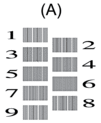
- For pattern (A), press
 or
or  to select the number of the test print that has the fewest visible vertical stripes (1-9), and then press OK.
to select the number of the test print that has the fewest visible vertical stripes (1-9), and then press OK. In the example above, row number 6 is the best choice.
Repeat this step for the rest of the patterns.

When the print alignment is not adjusted correctly, text looks blurry or crooked, like this.
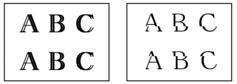
After the print alignment is adjusted correctly, text looks like this.

- Press Stop/Exit.
MFC-J690DW/MFC-J895DW
- Press
 .
.  You can also press
You can also press .
. - Press [Next].
- Press [Start].The machine prints the Alignment Check Sheet.
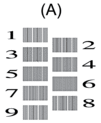
- For the (A) pattern, press
 or
or  to display the number of the test print with the fewest visible vertical stripes (1-9), and then press it (in the example above, row number 6 is the best choice). Press [OK].
to display the number of the test print with the fewest visible vertical stripes (1-9), and then press it (in the example above, row number 6 is the best choice). Press [OK]. Repeat this step for the rest of the patterns.

When the print alignment is not adjusted correctly, text looks blurry or crooked, like this.
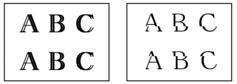
After the print alignment is adjusted correctly, text looks like this.

- Press
 .
.
MFC-J491DW, MFC-J497DW, MFC-J690DW, MFC-J895DW
If you need further assistance, please contact Brother customer service:
Content Feedback
To help us improve our support, please provide your feedback below.
Step 1: How does the information on this page help you?
Step 2: Are there any comments you would like to add?
Please note this form is used for feedback only.