MFC-J5340DW
FAQs & Troubleshooting |

MFC-J5340DW
Date: 06/28/2022 ID: faq00100359_516
Check the Print Quality
If faded or streaked colors and text appear or if text is missing on your printouts, the print head nozzles may be clogged. Print the check sheet and look at the nozzle check pattern.
- Press
 .
. - Press [Start].The machine prints the check sheet.
- Check the quality of the four color blocks on the sheet.
- When an LCD message prompts you to check the print quality, do one of the following:
- If all lines are clear and visible, press [No], and then press
 to finish the Print Quality check.
to finish the Print Quality check. - If lines are missing (see Poor, as follows), press [Yes].
OK
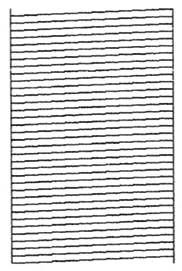
Poor
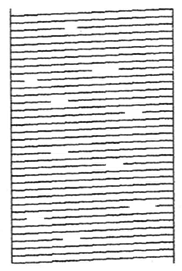
- When the LCD message prompts you to check the print quality of each color, press the number of the pattern (1–4) that most closely matches the printing result.
- Do one of the following:
If print head cleaning is needed, press [Start] to start the cleaning procedure.
- If print head cleaning is not needed, the menu screen reappears on the touchscreen. Press
 .
.
- After the cleaning procedure is finished, the LCD message prompts you to print the check sheet again. Press [Yes], and then press [Start].The machine prints the check sheet again. Check the quality of the four color blocks on the sheet again.
If you clean the print head several times and the print has not improved, try the Special cleaning method. See Related Information. 
- IMPORTANT
- DO NOT touch the print head. Touching the print head may cause permanent damage and may void the print head's warranty.
When a print head nozzle is clogged, the printed sample looks like this: 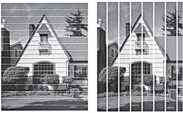
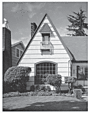
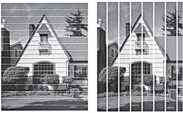
After the print head nozzle is cleaned, the lines are gone:
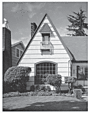
Related FAQs
MFC-J5340DW, MFC-J5855DW, MFC-J5955DW
If you need further assistance, please contact Brother customer service:
Content Feedback
To help us improve our support, please provide your feedback below.
Step 1: How does the information on this page help you?
Step 2: Are there any comments you would like to add?
Please note this form is used for feedback only.