MFC-J497DW
FAQs & Troubleshooting |

MFC-J497DW
Date: 05/22/2019 ID: faq00002732_024
Send a fax
NOTE: The screens may differ depending on your operating system and your Brother machine.
- Load your document in the ADF or place it on the scanner glass.
-
Press
 (FAX).
(FAX).
The machine's display (hereinafter called LCD) displays:
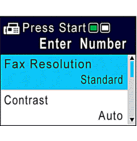
-
Enter the fax number in one of the following ways:
-
Dial Pad (Enter the fax number manually.)
Press all digits of the number using the dial pad.
-
Redial (Redial the last number you dialed.)
Press Redial/Pause.
-
Outgoing call (Select a number from the Outgoing Call History.)
Press the Up or Down arrow key to select the following:- Select Call History. Press OK.
- Select Outgoing Call. Press OK.
- Select the number you want, and then press OK.
- Press the Right arrow key to select Apply.
-
Caller ID (Select a number from the Caller ID History.)
(Not available for Taiwan and some countries)
Press the Up or Down arrow key to select the following:- Select Call History. Press OK.
- Select Caller ID History. Press OK.
- Select the number you want, and then press OK.
- Press the Right arrow key to select Apply.
-
Address Book (Select a number from the Address Book.)
Press the Up or Down arrow key to select the following:- Select Address Book. Press OK.
- Select Search. Press OK.
-
Do one of the following:
- Enter the two-digit Speed Dial number using the dial pad.
-
Select a number from the list using these steps:
- Select Alphabetical Order or Numerical Order. Press OK.
- Select the number you want. Press OK.
- Press the Right arrow key to select Apply.
-
Dial Pad (Enter the fax number manually.)
- To change the fax settings, press the Up or Down arrow key to select the setting you want to change, and then press OK.
- When finished, press Black (Mono) Start or Color (Colour) Start.
-
Do one of the following:
- If you are using the ADF, the machine starts scanning and sending the document.
-
If you are using the scanner glass and pressed Black (Mono) Start, the machine starts scanning the first page.
Go to the next step. -
If you are using the scanner glass and pressed Color (Colour) Start, the LCD asks if you want to send a color fax.
Press the Right arrow key to confirm. The machine starts dialing and sending the document.
-
When the LCD displays Next page?, do one of the following:
-
Press the Right arrow key to scan another page. Place the next page on the scanner glass, and then press the Right arrow key. The machine starts scanning the page.
Repeat this step for each additional page. - Press the Left arrow key to send the fax when finished scanning pages. The machine starts sending the document.
-
Press the Right arrow key to scan another page. Place the next page on the scanner glass, and then press the Right arrow key. The machine starts scanning the page.
MFC-J491DW, MFC-J497DW, MFC-J805DW(XL), MFC-J815DW XL
If you need further assistance, please contact Brother customer service:
Content Feedback
To help us improve our support, please provide your feedback below.
Step 1: How does the information on this page help you?
Step 2: Are there any comments you would like to add?
Please note this form is used for feedback only.