MFC-J450DW
FAQs & Troubleshooting |

MFC-J450DW
Date: 04/16/2013 ID: faq00002411_017
Cover is Open
The following covers may not be completely closed. Check if the following covers are completely closed.
NOTE: Illustrations shown below are from a representative product and may differ from your Brother machine.
- Scanner cover:
- Lift the scanner cover (1).
- Gently push the scanner cover support down (2) and close the scanner cover (3) using both hands.
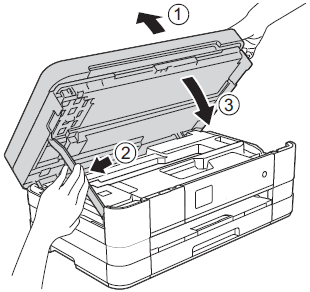
- Make sure the telephone line cord and USB cable (if used) have been guided correctly through the cable channel and out the back of the machine.
- Lift the scanner cover (1).
- Ink cartridge cover:
Firmly close the ink cartridge cover until it clicks.

DCP-J152W, MFC-J245, MFC-J285DW, MFC-J4310DW, MFC-J4410DW, MFC-J450DW, MFC-J4510DW, MFC-J4610DW, MFC-J470DW, MFC-J4710DW, MFC-J475DW, MFC-J650DW
If you need further assistance, please contact Brother customer service:
Content Feedback
To help us improve our support, please provide your feedback below.
Step 1: How does the information on this page help you?
Step 2: Are there any comments you would like to add?
Please note this form is used for feedback only.