MFC-J1215W
FAQs & Troubleshooting |

MFC-J1215W
Date: 05/27/2021 ID: faq00000308_515
Paper is Jammed Inside the Machine
If the paper is jammed, follow these steps:
- Unplug the machine from the AC power outlet.
- Pull the paper tray (1) completely out of the machine.
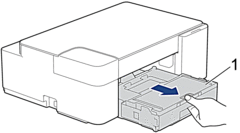
- Slowly pull the jammed paper (1) out of the machine.
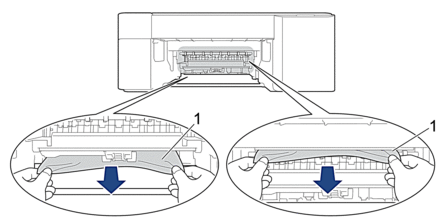
- IMPORTANT
- Be careful, as ink can easily get on your hands. If ink gets on your skin or clothing, immediately wash it off with soap or detergent.
- Make sure you look carefully inside (1) for any scraps of paper.

- Push down on the Jam Clear Cover (1) on the back of the machine, and then open it (2).
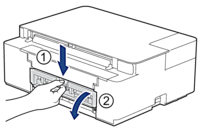
- Slowly pull the jammed paper out of the machine.
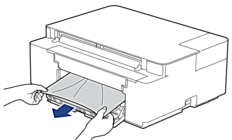
- Close the Jam Clear Cover. Make sure the cover is closed completely.
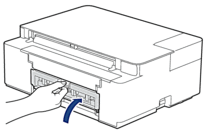
- Push the paper tray firmly back in the machine.
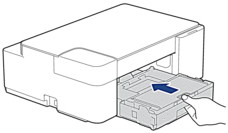
- While holding the paper tray in the machine, pull out the paper support (1) until it locks into place, and then unfold the paper support flap (2).
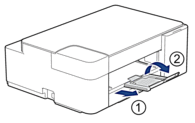
- Reconnect the power cord.
Related FAQs
MFC-J1205W, MFC-J1215W
If you need further assistance, please contact Brother customer service:
Content Feedback
To help us improve our support, please provide your feedback below.
Step 1: How does the information on this page help you?
Step 2: Are there any comments you would like to add?
Please note this form is used for feedback only.