MFC-J1010DW
FAQs & Troubleshooting |

MFC-J1010DW
Date: 08/31/2021 ID: faq00100360_514
Check the Print Alignment from Your Brother Machine
If your printed text becomes blurred or images become faded after transporting the machine, adjust the print alignment.
MFC-J1010DW/MFC-J1012DW
Before adjusting the print alignment, complete a print quality check first by pressing  (Ink),
(Ink),  or
or  to select again, and then OK.
to select again, and then OK.
 (Ink),
(Ink),  or
or  to select again, and then OK.
to select again, and then OK. - Press
 (Ink).
(Ink). - Press
 or
or  to make your selections:
to make your selections: - Select [Impr. PrintQuality]. Press OK.
- Select [Alignment]. Press OK.
- Press
 after a confirmation message if a print quality check has been completed appears on the LCD.
after a confirmation message if a print quality check has been completed appears on the LCD. - Select [Auto] or [Manual].
- If you select the [Auto] mode, the print alignment is automatically adjusted by scanning the check sheet.
- If you select the [Manual] mode, you need to input information printed on the check sheet manually.
- If you selected the [Auto] mode, select the paper size to print the check sheet on.
- Load specified size paper in the tray, and then press
 . The machine prints the check sheet.
. The machine prints the check sheet. - Follow the instructions on the LCD.

When the print alignment is not adjusted correctly, text looks blurry or crooked, like this:
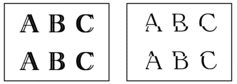
After the print alignment is adjusted correctly, text looks like this:

MFC-J1170DW
Before adjusting the print alignment, complete a print quality check first by pressing  .
.
- Press
 .
. - Press [Next].
- Press [Yes] after a confirmation message if a print quality check has been completed appears on the LCD.
- Press [Auto] or [Manual].
- If you select the [Auto] mode, the print alignment is automatically adjusted by scanning the check sheet.
- If you select the [Manual] mode, you need to input information printed on the check sheet manually.
- If you selected the [Auto] mode, select the paper size to print the check sheet on.
- Load specified size paper in the tray, and then press [Start].The machine prints the check sheet.
- Follow the instructions on the LCD.

When the print alignment is not adjusted correctly, text looks blurry or crooked, like this:
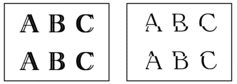
After the print alignment is adjusted correctly, text looks like this:

MFC-J1010DW, MFC-J1170DW
If you need further assistance, please contact Brother customer service:
Content Feedback
To help us improve our support, please provide your feedback below.
Step 1: How does the information on this page help you?
Step 2: Are there any comments you would like to add?
Please note this form is used for feedback only.