MFC-990CW
FAQs & Troubleshooting |

MFC-990CW
Date: 07/05/2013 ID: faq00002732_018
Send a fax
- If you know how to send a fax but are having problems sending, click here to see more information for the issue.
- If you are using Voice Over Internet Protocol (VoIP), click here to see more information for the issue.
VoIP is a type of phone system that uses an internet connection instead of a traditional phone line. - If you are using MagicJack a popular VoIP service, click here to see more information for the issue.
Follow the steps below to send a fax:
- To verify your Brother machine has a dial tone. (Click here to see the details of how to verify that my Brother machine has a dial tone.)
- If there is dial tone, go to Step 3.
- If there is no dial tone, verify the telephone line cord is directly connected from the Brother machine's LINE jack to the wall telephone jack.
- If you are using an analog telephone line and there are splitters, commshare devices, power strips or surge protectors between the wall telephone jack and the Brother machine, please remove them. Removing these devices assists in determining if the issue is related to the device or the Brother machine.
- If you are using a DSL or Voice Over Internet Protocol (VoIP) telephone system, there can be multiple types of telephone line connections (modems, interface boxes, phone adapters, splitters, etc.). However, a telephone line must be connected to the Brother machine's LINE jack.
- If you are using an analog telephone line and there are splitters, commshare devices, power strips or surge protectors between the wall telephone jack and the Brother machine, please remove them. Removing these devices assists in determining if the issue is related to the device or the Brother machine.
- If there is dial tone, go to Step 3.
- If there is still no dial tone, click here.
- Follow one of these fax-sending procedures:
- Sending a fax using the Automatic Document Feeder (ADF).
- Sending a fax using the flat scanner glass..
Sending a fax using the Automatic Document Feeder (ADF)
To send a fax from the ADF, follow these steps:- Press
 (Fax) .
(Fax) .
- Place the document you want to send into the ADF face down, top edge first until you feel it touch the roller.
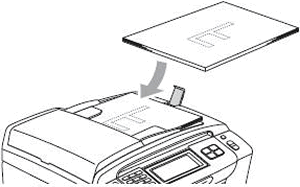
- Make sure you are placing your document(s) under the paper guides, directly on top of the flatbed cover. When your document(s) feed through the ADF, they will be ejected on top of the paper guides.
- After you put your document in the ADF, the machine's display (hereinafter called LCD) should read ADF Ready.
- Make sure you are placing your document(s) under the paper guides, directly on top of the flatbed cover. When your document(s) feed through the ADF, they will be ejected on top of the paper guides.
- Do one of the following:
- If the LCD displays ADF Ready, go to Step e.
- If the LCD continues to display the date and time, go to Step d.
- If the LCD displays ADF Ready, go to Step e.
- Make sure the document is between 5.8 and 8.5 inches wide and 5.8 and 14 inches long.
If the document is fewer than 5.8 inches wide, the document sensors will not detect it. You will need to use a wider sheet of paper.
- If the LCD displays ADF Ready, go to Step e.
- If the document meets the above-listed specifications and the LCD continues to display the date and time or a menu screen when you place a document into the ADF, contact Brother Customer Service from "Contact Us."
- If the LCD displays ADF Ready, go to Step e.
- Dial a known-working fax number.
- You can manually dial the number or dial a Speed Dial number.
- If you are using access numbers for calling cards or long-distance security codes, or if you must press 9 to access an outside line and a pause is required between the dialing of those numbers and the fax number, be sure to press Pause when needed.
- Pressing Pause will insert a 3.5-second pause between numbers.
- You can press Pause as many times as needed to increase the length of the pause.
When manually sending a fax by pressing Speaker Phone to listen for a dial tone before dialing, make sure you wait until you hear the receiving machine's fax tones before you press Black Start or Color Start on the Brother machine. - You can manually dial the number or dial a Speed Dial number.
- Do one of the following:
- To send a black and white fax, press Black Start.
- To send a color fax, press Color Start.
- You can press Stop/Exit to cancel the fax.
- If you send a black and white fax when the Brother machine's memory is full, it will be sent in real time.
- Click here If the message "Poor Line Condition" or "NG" appears on the Transmission Verification Report.
- You can press Stop/Exit to cancel the fax.
- To send a black and white fax, press Black Start.
Sending a fax using the flat scanner glass
To send a fax using the flat scanner glass, follow these steps:
- You cannot send multipage color faxes from the flat scanner glass.
- You can send documents up to Letter or A4 size.
- Since you can only scan one page at a time on the flat scanner glass, it is easier to send multipage faxes using the ADF.
- The ADF must be empty when faxing from the flat scanner glass.
- Press
 (Fax).
(Fax).
- Lift the document cover.
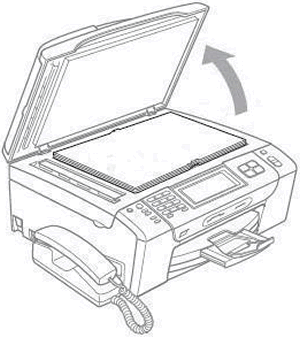
- Place the document face down in the upper-left corner of the flat scanner glass.
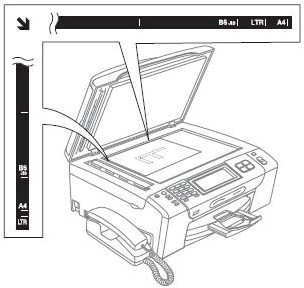
- Use the guide lines on the upper-left corner of the scanner glass to help you position the document.
- Use the guide lines on the upper-left corner of the scanner glass to help you position the document.
- Close the document cover.
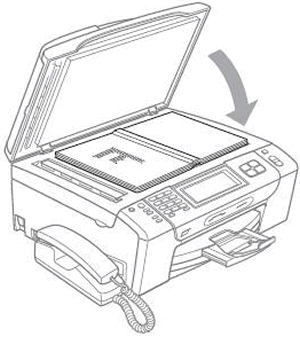
- Dial the fax number on the machine's dial pad.
- You can manually dial the number or dial a Speed Dial number.
- If you are using access numbers for calling cards or long-distance security codes, or if you must press 9 to access an outside line and a pause is required between the dialing of those numbers and the fax number, be sure to press Pause when needed.
- Pressing Pause will insert a 3.5-second pause between numbers.
- You can press the Pause as many times as needed to increase the length of the pause.
When manually sending a fax by pressing Speaker Phone to listen for a dial tone before dialing, make sure you wait until you hear the receiving machine's fax tones before you press Black Start or Color Start on the Brother machine. - You can manually dial the number or dial a Speed Dial number.
- Do one of the following:
- To send a color fax, press Color Start on the Brother machine.The machine will send the fax.
- To send a black and white fax, follow these steps:
- Press Black Start on the Brother machine.
- The machine will scan the page.
- The LCD will read Next page?
- The machine will scan the page.
- Do one of the following:
- To send a single-page fax, press No.
The machine will send the fax.
To send more than one page, go to Step iii.
- To send a single-page fax, press No.
- Press Yes.
- Lift the document cover.
- Place the next page on the scanner glass.
- Close the document cover.
- Press Black Start and do one of the following.
- The machine will scan the page.
- To scan additional pages, repeat Steps iii through vii.
- When you have scanned all the pages you want to send, press No.
The machine will send the fax.
- The machine will scan the page.
- Press Black Start on the Brother machine.
- You can press Stop/Exit to cancel the fax.
- If you send a black and white fax when the Brother machine's memory is full, it will be sent in real time.
- Click here if the message "Poor Line Condition" or "NG" appears on the Transmission Verification Report.
- To send a color fax, press Color Start on the Brother machine.The machine will send the fax.
- Sending a fax using the Automatic Document Feeder (ADF).
MFC-790CW, MFC-990CW
If you need further assistance, please contact Brother customer service:
Content Feedback
To help us improve our support, please provide your feedback below.
Step 1: How does the information on this page help you?
Step 2: Are there any comments you would like to add?
Please note this form is used for feedback only.