MFC-8860DN
FAQs & Troubleshooting |

MFC-8860DN
Date: 01/27/2014 ID: faq00000307_002
How do I clear the message "Paper Jam Tray1" or "Paper Jam Tray2" from the LCD display?
To clear paper jams, please follow the steps below.
-
Pull the paper tray completely out of the machine.
-
Use both hands to slowly pull out the jammed paper.
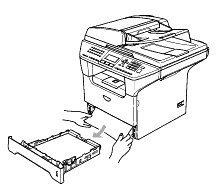
-
Press the cover release lever to open the front cover.
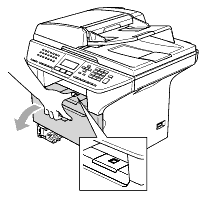
-
Slowly take out the drum unit and toner cartridge assembly. The jammed paper may be pulled out with the toner cartridge and drum unit assembly, or this may release the paper so you can pull it out of the paper tray opening.
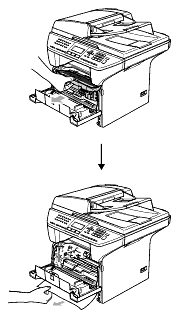
-
Put the drum unit and toner cartridge assembly back in the machine.
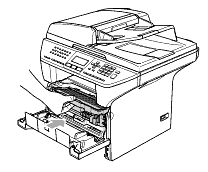
-
Close the front cover.
-
Put the paper tray firmly back in the machine.
DCP-8060, DCP-8065DN, MFC-8460N, MFC-8660DN, MFC-8670DN, MFC-8860DN, MFC-8870DW
If you need further assistance, please contact Brother customer service:
Content Feedback
Please note this form is used for feedback only.